Looking for the Best WhatsApp Call Recorder? You are at the right place. I am going to provide you the best apps/ways using which you can backup your whatsapp calls for future references.
We all know that WhatsApp is an end to end encrypted instant messaging app available for various devices. The new owner of WhatsApp has made awesome changes to the core app from texting, voice calling to video calling, etc.
Moreover, the Status messages of WhatsApp has become irreplaceable and continuing the tough fight with Snapchat. WhatsApp has everything except WhatsApp call recording option.
Of course, it is not mandatory but it will be awesome if they provide. Today, I will show you the Top 5 Insanely Powerful Ways to Record WhatsApp Calls on your Android or iPhone.
Actually, We can use call recorders on Android or iOS to record the voice calls. But it is difficult to find an app that can record your WhatsApp calls.
I have tried my best to find few apps for recording WhatsApp calls on iPhone and Android and finally I am going to provide you with this post.
Contents
Why is Recording WhatsApp Calls Important?
I personally use WhatsApp calling feature whenever I wish to talk to my friends for hours over Wifi. Sometimes, I use this feature to call someone on WhatsApp when I don’t have a main balance on my phone.
Moreover, some people will use WhatsApp calling for business purposes and it will be difficult if they want to recall the deal or any oral agreement in general.
But, it will be super easy if you can record WhatsApp calls using WhatsApp call recorder on iPhone or Android.
Check: Who Visited Your WhatsApp Profile Today
How to Record WhatsApp Calls on Android Using WhatsApp Call Recorders?
It’s a hidden fact that WhatsApp will record your calls and it will store all the files on your phone’s SD Card. You can find the recorded voice clips at Media >> WhatsApp Calls on the SD Card of your Android device.
But it seems that the voice clips does not have your voice except the one whom you are talking to. It means that you need to contact that person for your voice and you need to share the voice clips you have with that person. But it is not always safe as it can revoke some discussions.
Recording WhatsApp Calls using the Best WhatsApp Call Record is the best method to save the conversations. You can listen to, review the conversations by accessing them anytime.
1. Real Call Recorder
This is one of the best call recorders available for Android. It will record a WhatsApp Call, Tango, Skype and Viber as well. Check out the instructions given to install the app on your Android device. Moreover, Check out the features as well.
- Download Real Call Recorder Apk for your Android device from this link.
- Go to Settings >> Lock Screen & Security >> Toggle On Unknown Sources.
- Come back to the file location of Real Call Recorder Apk on your Android device and click on it.
- Follow few on-screen instructions to finish the process of installing WhatsApp call recording app.
Real Call Recorder will record both incoming and outgoing calls made on your device. You can avail the option to record calls whenever you need. The format of the saved WhatsApp calls will be .mp3 and each file will be saved on your android device.
Never worry about the file saving location as the app will get all the files for you.
Moreover, you can share the recordings on social media from the app itself. I guess this is not so useful feature as no one wants to share the conversations online.
How to Use Real Call Recorder to Record your WhatsApp Calls?
Open the app on your Android device. Select WhatsApp on the app and Enable recording. That will be the settings you need to configure to record the calls on WhatsApp.
Later, you can find out the voice clippings on the app with .mp3 format. You can listen, delete the files anytime. Moreover, you can send those voice clippings to someone through WhatsApp or facebook messenger when needed.
Record WhatsApp Calls on iOS 11/10/9 Using Watusi WhatsApp Call Recorder
If it is a screen act (Video call), You can use iOS Screen Recorders to capture the video along with the voice. But capturing the whole video just for the audio conversation is not a good idea.
Even if you do so, It has many disadvantages like the output file will be high in size and every act you perform on the screen while talking on WhatsApp will be captured.
First of all, Make sure that your iPhone or iPad is jailbroken and Cydia installed on it. You may use Yalu Jailbreak or redsnow to jailbreak your iOS 11/10 if not yet done.
Do you know that you can Install Cydia on iOS 11 or iOS 10 without Jailbreak? Yes, you can. By the way, Cydia will provide you handful Cydia apps like Filza, and UsageBarX.
Check out the instructions to Install Watusi on your iOS device.
- Open Cydia app and search for “Watusi” through the search bar.
- If you cannot find the app, You must add Bigboss repo to the Cydia app.
- Go to Manage >> Sources >> Edit >> Add on the Cydia app.
- Enter “http://apt.thebigboss.org/repofiles/” without quotes. Come back to the home screen of Cydia app now.
- Open Bigboss Repo on Cydia app and scroll down till you can see Watusi from the list of apps. Or else, you can search for the app on Cydia and install the app now.
So, you have installed Watusi on your iPhone or iPad now. Check out how you can use Watusi WhatsApp Call Recorder on your iPhone.
How to Record WhatsApp Calls on iPhone Using Watusi Cydia Tweak?
Follow the instructions given here after successfully installed watusi app.
- Open WhatsApp Messenger on your iPhone and go to Settings.
- Click on Watusi Preferences.
- Enable Record Calls option on the WhatsApp on your iOS device.
Come back to WhatsApp and make calls to your friend or family person. Your conversion will be recorded automatically and you do not need to record each conversation by manually configuring the settings. Find out your recordings at Recent Panel option.
Wrapping Up
Finally, I made a post on the Best WhatsApp Call Recorder for Android and iOS 11/10. Just go through the apps and the process of recording WhatsApp calls, enjoy the benefits as well. I would like to hear from you through comments. Thank you so much.

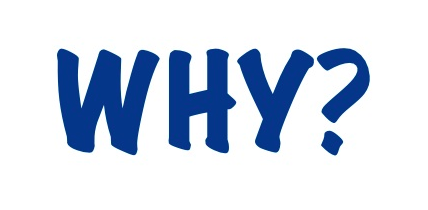
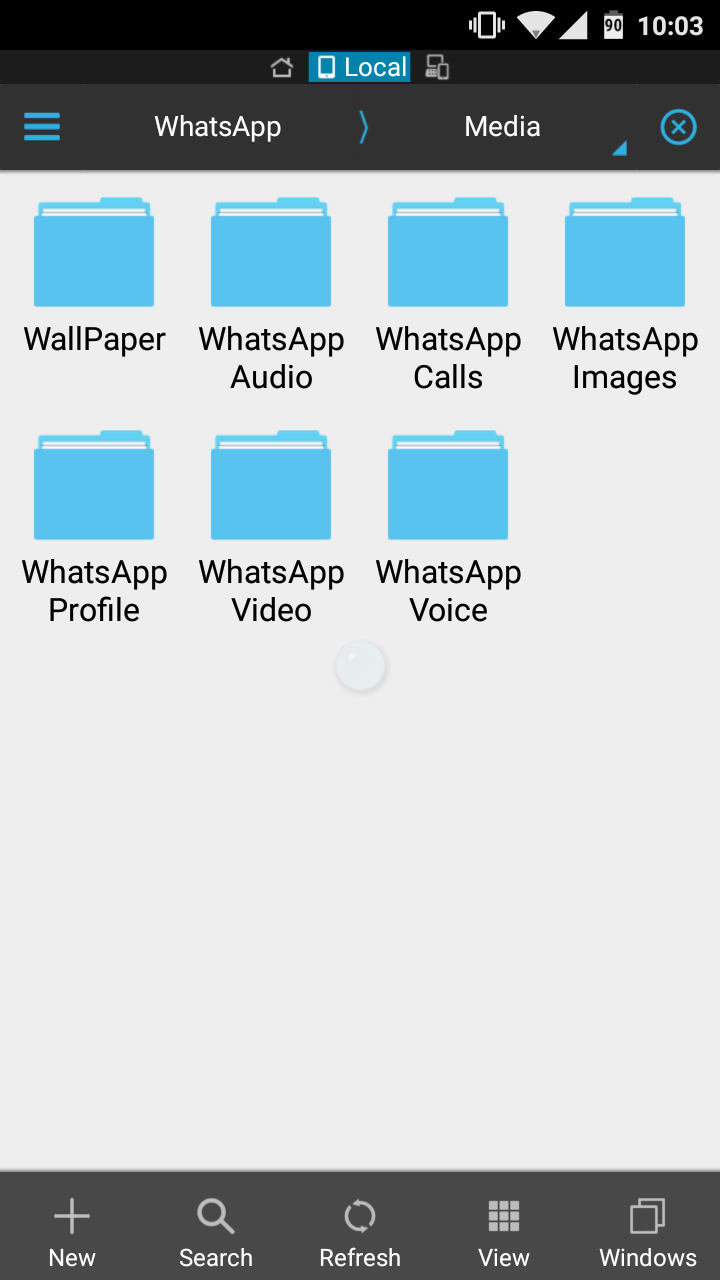
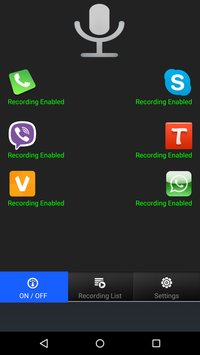
Leave a Reply