File Manager is one of the missing aspects of an iPhone and iPad comparing with an Android Phone. Unlike iOS devices, Android gives you a default file manager to access system files, media files with ease. Moreover, you can download and install third-party File manager apps on your android device.
Unlike Android, you cannot download and install file manager apps on your iPhone. iFile is, of course, one of the best file managers apps that we have for iOS devices but the better one is Filza iOS App.
Filza or Filzajailed is a better alternative to iFile on iOS platform in a number of various ways. Actually, Jailbreaking will give full control over your iOS device. You can add or remove system files from your iOS device and make your device unimaginable.
Many of us might have used iFile on our iOS devices but it is not that handier nowadays. On the other hand, Filza File Manager app for iOS devices has taken over it.
The brand new filzajailed file manager app is available for jailbroken devices on Cydia. In General, in order to install Cydia on your iPhone, your device must be jailbroken. But believe me, you can Install Cydia Without Jailbreak. Cydia will have awesome tweaks for your iPhone and iPad as well, so as to make your device handier.
Features of Filza File Manager
- Copy and Move files to different locations on your iOS device.
- Search Files and Folders easily.
- List out the Files with List Mode and Grid Mode with a thumbnail.
- Compress and Decompress different file formats like rar/tar/tar.gz/zip and 7z.
- Custom Themes.
- Custom Folder Icons and Folder Icon colours.
- Import and Export different file formats like .jpg, .png, .vod, .mp4, etc.
- IPA Installer, HEX Editor, Text Editor and DEB installer.
- View IPA/DEB File information.
- Send files to Windows-based devices using SMB.
- Supports Cloud Storage like Dropbox, FTP, webDAV and iCloud Storage. You may check out the iCloud Bypass Tools incase if you are in search of them.
These are the features of the filza latest version 3.3.0 and you can expect much more in the upcoming versions. I suggest your update the operating system of your iOS device to the latest version to enjoy all the features listed above.
If you are on Android, you can try out Aroma File Manager as it carries a lot like FilzaJailed Latest Version.
Compatibility of Filza (or) FilzaJailed
The brand new file manager only supports the iOS devices running iOS 11, iOS 11.1.1 and iOS 11.1.2, iOS 11.2.3, iOS 11.2.4, iOS 11.4.1 (tested on iPhone X). The file manager is going to support the upcoming iOS 11 versions as well.
Old Case: {I have tested using the file manager on my old iPhone running iOS 9.3.3 and later updated it to iOS 10 and I have faced no issues with the file manager. So, I would suggest every iOS user to get this file manager app for free, its super compatible with your devices.}
Recent Update: Recently, I have updated my iPhone X to iOS 11.4.1 and tested FilzaJailed and everything is fine and up running without any issues.
Download Filza for iPhone Without Jailbreak (iOS 11/10/9 & iOS 8/7)
This powerful file manager on your iPhone allows you create wonders. You can access photos individually and rename them so as to quickly access them whenever you need. Get access to Videos, and other files.
It will be much better for you to search for a particular file with its name or file extension. You can find attention grasping features of Filza iOS File Manager app given above.
Check out the working method to Install the app on your iPhone or iPad without jailbreak.
- Download and Install Cydia on your iPhone Without Jailbreak (Most Recommended). Jailbreaking your iPhone can hurt you later.
- Open Cydia on your iPhone after wrapping up the installation process.
- Click on the Search bar of Cydia and Type “Filza File Manager” without quotes and hit enter.
- Click on the App and it will show you the app details. Now you should hit on “Install” option that you can at the top right corner of the iOS device.
- Now you need to confirm the installation process by clicking on “Confirm” and you can find the same at the top right corner of the screen.
- It will take some time and it shows you “Preparing and Configuring Filza File Manager” and finally wraps up the installation process. Please do not disturb your iPhone meanwhile.
- You can see the app is “Reloading Data” on your iPhone while finishing the installation process.
- Go back to Cydia and Click on Filza File Manager app on your iPhone or iPad to open up.
Go back to the home screen of your iOS device. There you can see Filza for iPhone and you can click on it to access the file manager. Thereby access and modify the files of your iPhone.
If you are not able to install Cydia on your iPhone without jailbreaking, you can go with the Bydia App Store.
What is the use of Third-Party File Managers as iOS 11 has got the Brand New File Manager Named as “Files”?
Updating to iOS 11 will give you a native iOS file manager in the name of “Files” but it is an iCloud File Manager. It can only help you browse the files that are stored on iCloud under your Apple Account.
It won’t help you browse the internal files of your iOS device. So, it is always suggested to go with the Filza File Manager on devices running iOS 11 along with iOS 10/9/8 or iOS 7.
Install Filza [FilzaJailed] on your iPhone using a Cydia Repo
If at all you are not able to get the app from Cydia on your iPhone, I suggest you add the repo on Cydia app. To do that, Follow the simple instructions provided below.
- Open Cydia App on your iDevice.
- Click on “Manage>>Sources” on the Cydia app.
- Now, Go to “Edit>>Add” option to enter the repo for the file manager.
- Copy, Paste “http://apt.thebigboss.org/repofiles/” without quotes on the Cydia app.
- Come back to Sources.
- Restart your iOS Device and Open Cydia again. Now, You must see the BigBoss Repo on Cydia app if you have followed the instructions carefully. Check out the official website to know more about it right away.
Advantages of Using Filza on Your iPhone and iPad
Here are the major advantages of using it on your iOS devices:
- The best and easiest way to access root level files on your iPhone or iPad without jailbreak your iOS device.
- Access, Manage files on your iOS device, share them, delete them with ease.
- Get access to core files of your iPhone and manage the app files to clear cache, stop revoking, etc.
- Access downloaded iTunes Music Files and share them with your friends using any social apps. If you have installed any Music Downloader Apps, you can access the music files at the root level and manage with ease, you can’t actually do it otherwise.
Filza is Not Installing [Fixed]
There are chances that the app gets revoked. It means that the app cannot be installed at that particular moment and you need to wait for sometime. If you come across such an issue, you don’t need to worry as it can be installed later.
You only need to think if you are not able to install the app or the app gets crashed while installing itself. Don’t worry, I have wonderful ways using which you fix such issues.
Create Some Free Space
Running out of storage space is a common problem in almost all iOS devices. That might cause some issues with the new app installations as there won’t be any space to store the app and its files.
So, delete some unused apps or you might delete any photos or videos that you haven’t touched from a long while. Once you do that, restart your iOS device and try out the procedure mentioned above.
Try Connecting to a Different Network Connection
Some network connections are limited and they won’t allow you to the app installations. In such situations, you can change over to the other wifi network or mobile data.
Restart your device once you do those changes and try out the process again. I am pretty sure it works.
Re-Install Cydia App
Sometimes, the Cydia app won’t work well. In such cases, it is better to delete the previously installed Cydia app and re-install the latest versions from here.
Or you may try out the alternatives to Cydia app. Bydia is one of the best replacements to Download Filza for iOS 11/10 or iOS 9/8 devices.
Those are the quick fixes for the installation issues. Let us know if you are facing any other problem with the guide we have provided.
Few other articles you may like:
Best Anonymous File Sharing Sites to Share Files Online (Free) No Registration
Wrapping Up
iOS devices do not come up with default file manager apps. Even we cannot install third party file manager apps without jailbreaking. But we have Filza for iOS 11/10/9/8/7 without jailbreaking and you have given a detailed guide to installing it on your iPhone. I would like to hear your feedback and see you in the comments. Thank You.

























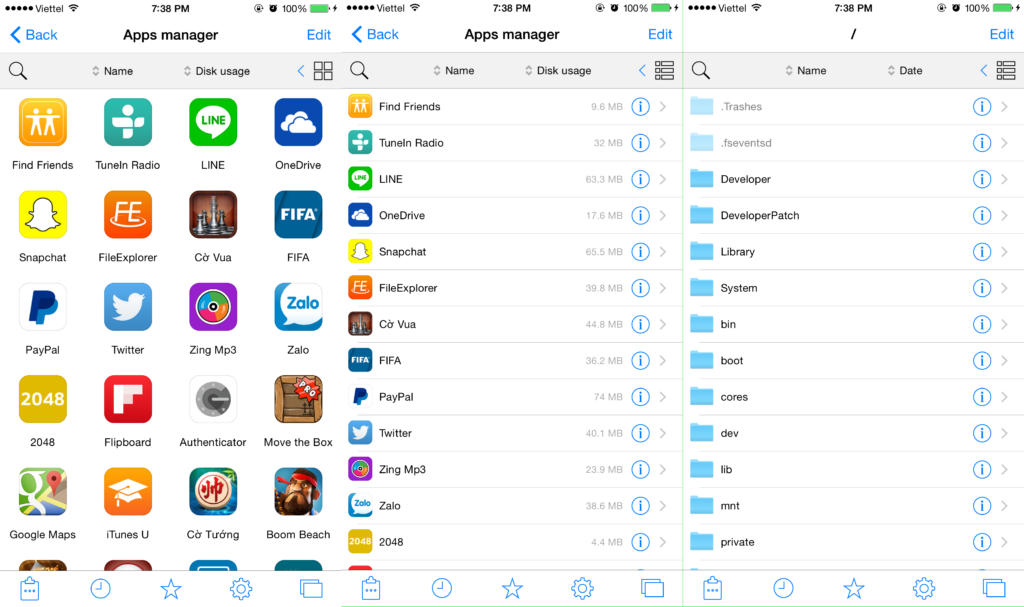
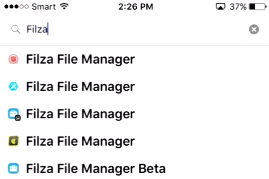
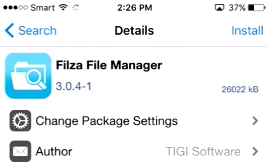
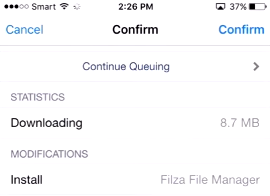
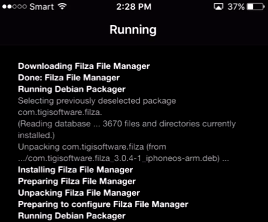
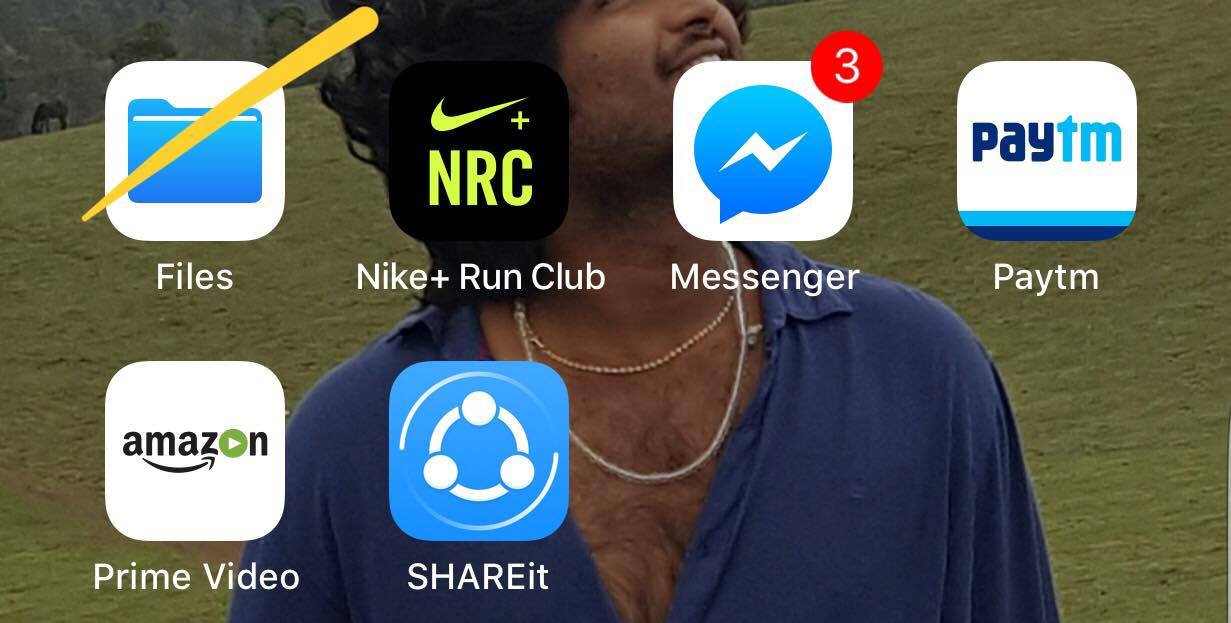
Leave a Reply