In general, there will be instances where you’d receive text messages (SMS) from persons whom you have never met or don’t want to. Also, sometimes, you just can’t control things and end up getting frustrated seeing continuous text message notifications.
Contents
Why Am I Getting Spam Text Messages?
There are several incidents on the web where unwanted text messages have resulted in mental trauma. It’s important to limit sources of text messages, or else your inbox would be flooded with unwanted stuff. Besides that, Spam is another trending thing that most people tend to ignore, as they generally contain useless promotion of stuff that you don’t need.
As soon as you buy a new SIM card and insert on your device, the wrath of spam messages tends to show up. To get rid of this annoying issue, a lot of people have requested for secure solutions on how to block text messages on iPhone.
Earlier, blocking text messages on iPhone wasn’t as secure as it is today. On Android, it’s easy to prevent text messages using any third party app from Google Play Store. But that’s not the case with iPhone; it’s because Apple is quite strict towards third-party apps and services.
As a result, it was almost impossible to block text messages on an iPhone device. But with the introduction of iOS 7, Apple has managed to find a way to deal with the spam or unwanted text messages. Now, you can easily block text messages on any iPhone with minimal efforts. But a lot of people, don’t know about this technique. That’s why we’ve decided to come up with an article describing how to block text messages on iPhone.
How To Block Text Messages On iPhone in 2020?
There are plenty of ways to block text messages from a particular person or group of persons. You can also filter out messages in order to prevent spam messages coming to your inbox. Blocking unwanted messages on iPhone is a good thing to do. Otherwise, they would consume a lot of storage space of your device.
Below we have provided multiple ways to block unwanted messages on any iPhone device. You can follow any method according to your wish, all of them are fully working.
Block Text Messages Using inbuilt Message Service on iPhone
So, the first method to block unwanted messages is by using the inbuilt messaging app of your iPhone. This is the simplest and easiest of all the methods; it’s compelling enough to block the text messages from a particular company or person.
This method is highly ineffective if you have multiple contacts from whom you do not wish to receive text messages. Well, nonetheless, you can try out this way to see it’s effectiveness by yourself.
- First of all, open the Text Message app on your iPhone and find the particular message that you wish to block.
- After selecting a message for blocking, open it and there you will find an exclamatory mark in the upper part of the screen.
- Just click on the “Exclamatory Mark” to know the details of the sender.
- Just tap on the “Profile” to find more options.
- In the bottom, you will find an option “Block This Caller“. Simply, tap on it to add the contact to block list.
- That’s all, from now onwards, you wouldn’t get notifications whenever the block list person sends you a text message.
Do keep in mind that you will not only block the text messages but also voice calls and video calls from the block list persons. This method is ideal if you want to cut the communication bridge between a contact completely. So, this is the best method to block text messages on iPhone 6, iPhone 6s Plus, 7s, 7s to iPhone XR, iPhone XS and every phone in between.
You will always have the option to unblock the person if you wish in the future, just follow the steps again and you will find the option to remove the contact from the block list.
Block Text Messages on iPhone Using Filter Option
In the method, you will be able to add as many contacts as you want to stop receiving text messages from them. Use this method only if you’re trying to block text messages from a certain number whom you have already met or know.
Once you add the person’s contact to filter list, you will stop receiving the text messages directly to your inbox. Here are the steps of this method to block text messages on iPhone.
- Go to your iPhone’s Settings >> Messages >> select “Blocked” option to proceed.
- Now you need to select contacts from your phone book or directly enter the number of the person whom you want to block.
- After entering the number of the person, you need to Confirm the action before closing the app.
As soon as you confirm the action, all the text messages or voice calls from the blocked person will be discontinued. They won’t be able to connect with as long as they are in your “Filter Out” list.
This method will most probably end your search of “How To Block Text Messages On iPhone“.
Block Messages Using DND Driving Service on iOS 12
This method works only if you are running iOS 12 version because the feature is not available in old versions of iOS. In simple terms, this is an advanced blocking method on iPhone.
Using this method, you can block not only text messages but also incoming notifications, Voice calls, video calls while you are driving. This will help you in avoiding distractions while you are driving. So that you will be able to keep your focus on the road instead of the phone.
There are two ways to enable this option on your iPhone. The first one requires the use of Bluetooth of your car and iPhone. Once you pair up your device with your car’s Bluetooth, open up the Settings >> General >> Restrictions >> Do Not Disturb While Driving.
Just tap on the option to enable it. You will see a moon symbol on the upper part of your screen which indicates DND mode is turned on.
Secondly, you can turn this mode ON manually also, just follow the navigation to the DND option and enable it manually. Hope this article has solved your Question of how to block text messages on iPhone.
Few other articles you may like:
Best Offline Chatting Apps for Android and iOS to Chat Without Internet
How to Get iMessage for PC Windows 10 [2 Trusted Methods]
10 Best App Lockers for Android to Lock Apps, Messages, Videos and Files
Wrapping Up
Now, you can avoid spam SMS from people and SMS marketing agencies, etc. We have provided you the best methods using which you can block particular sender, or you can block some SMS agencies as well. Share this guide with your friends, thank you so much.

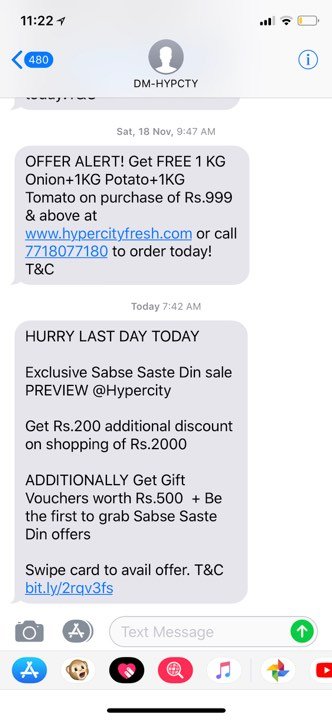
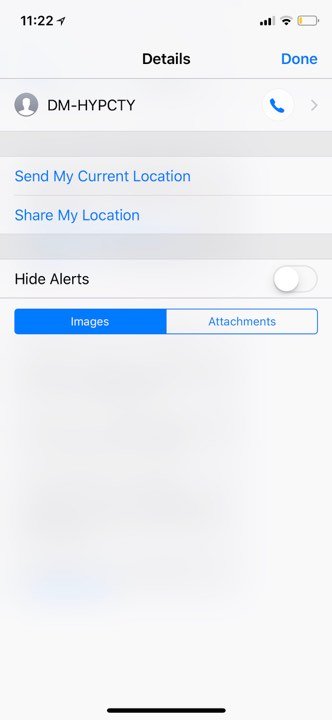
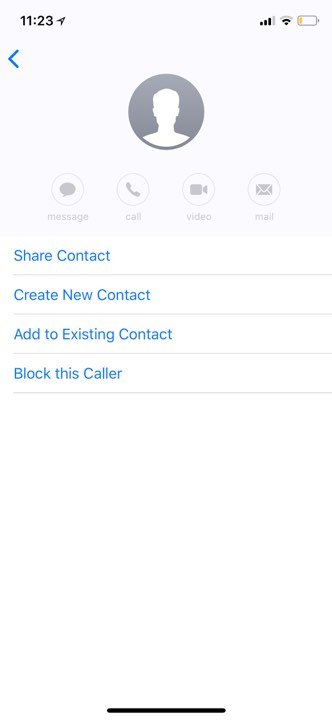
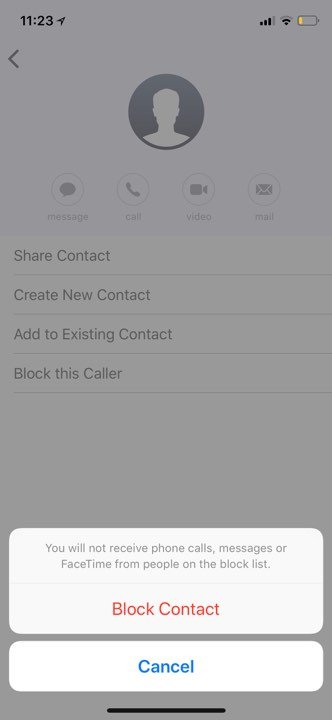
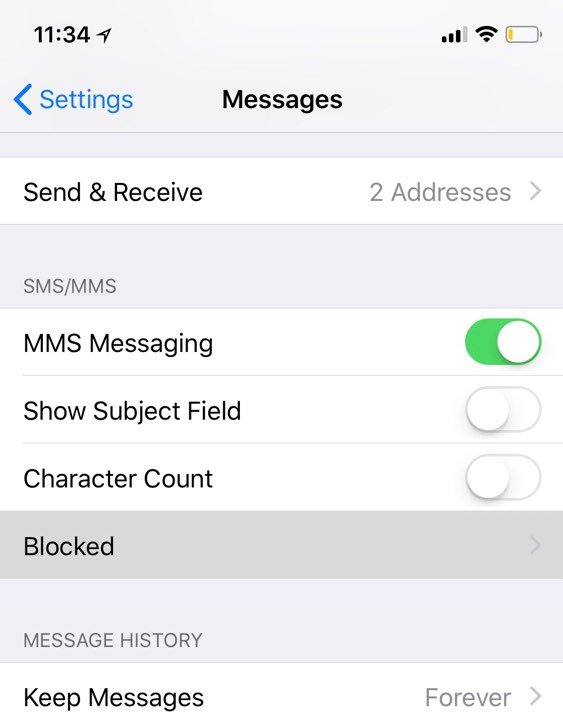
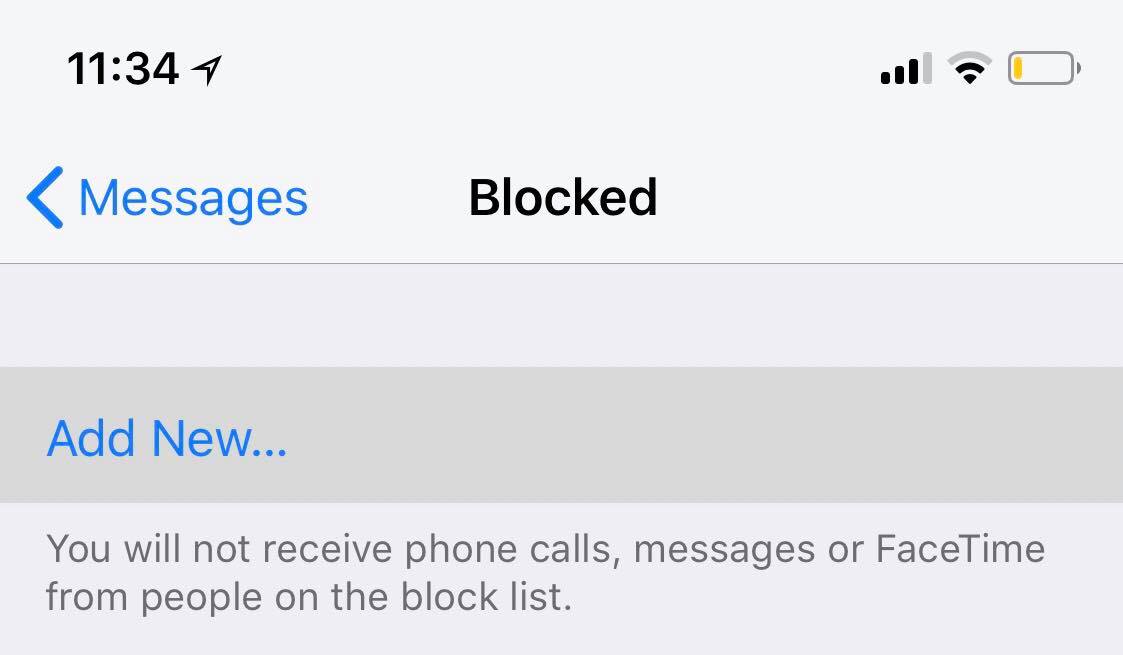
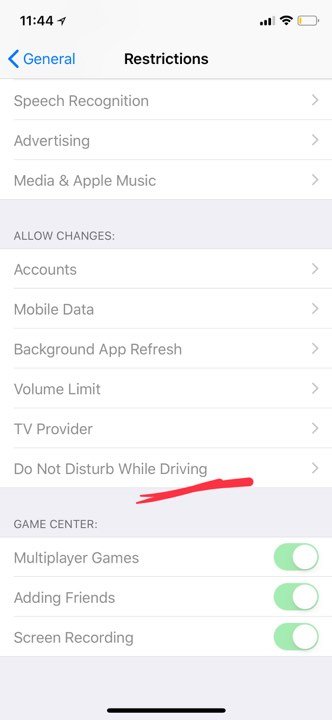
Leave a Reply