Let’s get into the wonderful guide to download and install GC4iOS on iPhone running iOS 11, iOS 12 or earlier. For your kind information, you are not going to jailbreak your iOS device now.
Update: You are going to have great time with the upcoming iOS 12 Appstore. Yes, you can get tons of new apps and games that will make your time worth trying. But still, there’s something missing in the App Store and that feeling is nothing but because of the Tweaked Apps.
Don’t worry, I am going to help you download GC4iOS for iOS 12 or iOS 11 or earlier devices. The process is so much associated with the Cydia Impactor Tool. Let me tell you why do you actually need a Cydia Impactor tool while taking you through this article.
Contents
What is GC4iOS App?
GC4iOS is also known as GameCube Emulator. The main purpose of which is playing GameCube Games and Wii Games on iPhone, iPad, iPod running iOS 12, iOS 11, iOS 10 or iOS 9 operating system. The GameCube Emulator will create a completely isolated space on your iOS device to play the GameCube Games and Wii Games.
Interesting Read: How to Play Wii U Games on Android (Wii U Emulator for Android)
Download GC4iOS for iPhone, iPad on iOS iOS 11, iOS 12
Your iPhone will not run GameCube games without the GameCube emulator. Don’t worry, you can download it by going through the instructions provided below.
Sideload GC4iOS iPA using Cydia Impactor or Xcode
Installing the apps on iPhone from the App Store is completely different from installing the apps from other sources. Few third party app stores will provide you a beautiful console with loaded files, TutuApp, Flekstore, TweakBox are such app stores.
But, there is no guarantee that these app stores contain the app you are looking for. In such cases, having the IPA file of the app with you is a working idea.
Moreover, you can’t directly install the GC4iOS IPA file on your iPhone directly as you install .apk file on Android. But Cydia Impactor and Xcode will help you sideload the IPA file to your iPhone using a computer. Check out the instructions.
- Download and Install the Cydia Impactor Tool on your computer (Windows or Mac).
- Download GC4iOS.ipa file from this link to your computer.
- Connect your iPhone to the computer using the Lightning Cable.
- Open the Cydia Impactor Tool on your computer.
- Select your iPhone from the drop down menu.
- Drag and Drop the file you have downloaded by going through the link provided above to your iPhone or iPad.
- Provide Apple Account Username and Password if prompted. You don’t necessarily provide the apple developer account details. You can check out the guidelines to install cydia extender without paid Apple developer account for idea.
- Wait for sometime and check back the home screen of your iPhone for the app icon.
That’s it! you can now enjoy the GameCube and Wii Games on your iPhone using GameCube4iOS emulator. Check out the alternate method if this is not working for you.
Install GC4iOS on iPhone using TweakBox
TweakBox is a great tool using which you can download multiple tweaked apps like Youtube++, Napster++, Deezer++ including various emulators, etc. No further ado, follow the instructions right away.
- Download and Install the TweakBox app on your iPhone or iPad as an initial step.
- Open up the TweakBox app after installation and go to Apps Section which is available at the top center position.
- Scroll down and Click on TweakBox Apps as a next step.
- Scroll down till you see the app icon and it’s name. Green Check mark besides the app indicates that the app is working and supports your device. If you can cross check the apps you see from the list, GameCube emulator is one of the lightweight apps. It won’t occupy much space on your iOS device and it won’t affect the performance of your device as well.
- Click on the app to explore the install option.
- Click on Install option to start installing. Tap “Install” again if you come across any pop-up kind of a dialogue box.
- Installation will be completed in a couple of seconds but you need to trust the developer profile in order to use the app.
- To do that you can go to Settings >> General >> Profiles and Device Management. Click on the “Beijing Founder Electronics Co Ltd” and Click on “Trust“.
- Click “Trust” if you come across any pop-up kind of dialogue box asking you.
That’s it! you are done. You can now go back to the home screen of your iOS device to enjoy the GameCube and Wii Games with your fingertips. For your information, GameCube Emulator is not a Game Center where you can find a lot of games online and play. You need to download the ROM files from the internet and load them to the emulator on your iPhone.
It’s a bit complicated process but you don’t need to worry. Let me show you the different ways using which you can Download and Load the GameCube and Wii Games to the emulator.
How to Play GameCube Games and Wii Games on iPhone using GC4iOS Emulator
We all know that the iOS devices don’t have a File Manager to browse files. Even though you can use third party file managers like Filza, iFile, you can’t load files to the GameCube emulators.
But the Files App on iOS 11 will help you add ROM’s to the GameCube Emulator as it has built in iCloud integration. Moreover, the emulator supports few other apps like DropBox, iTunes, iCloud, etc. So that you can load the Zip files of Wii Games and GameCube games to the emulator.
The games may crash at the beginning of the launch. Not to worry, you can try again by relaunching them on your iPhone or iPad. Moreover, the OpenGL Renderer and JIT Recompiler works very well in making the Games and the Game Play faster. Those two components will help you behind the screen improving the user experience. You can find out the supporting games from the forums and official websites of the games and the emulator.
Few other articles you may like:
5 Best DS Emulators for Android to Play NDS Games on Android in 2019
19 Best iOS Emulators for Android, Windows PC to Run iOS Apps on Android (2019)
PS3 Emulator for Android to Play PS3 Games on Android [PS3 Apk] Download
Wrapping Up
That’s all you need to know about the GC4iOS IPA installation on iPhone or iPad running iOS 11, iOS 12 and earlier. Have fun playing the GameCube games on your iOS device. You may also check out few CPU Intensive Games to play on your iPhone, or Android or on a PC. Share this guide with your friends over social media, thank you.

























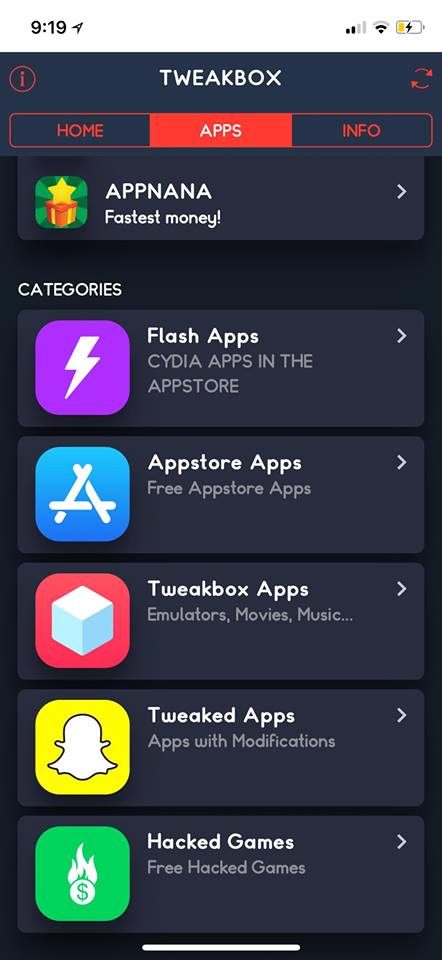
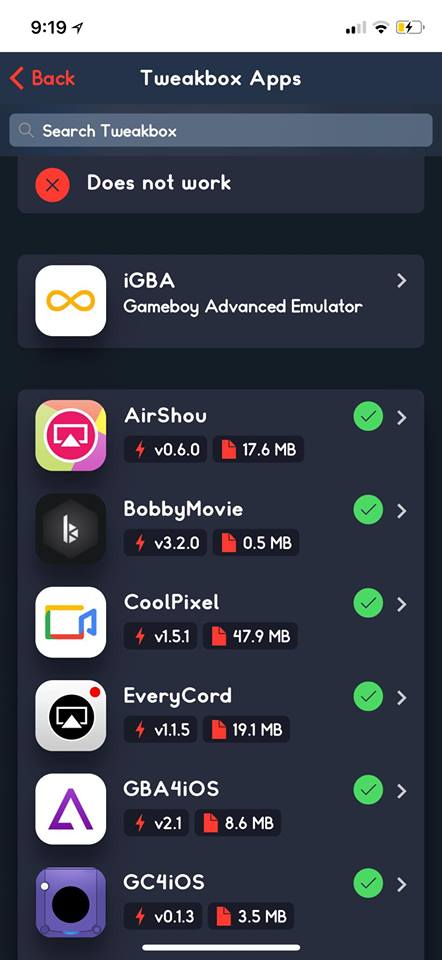
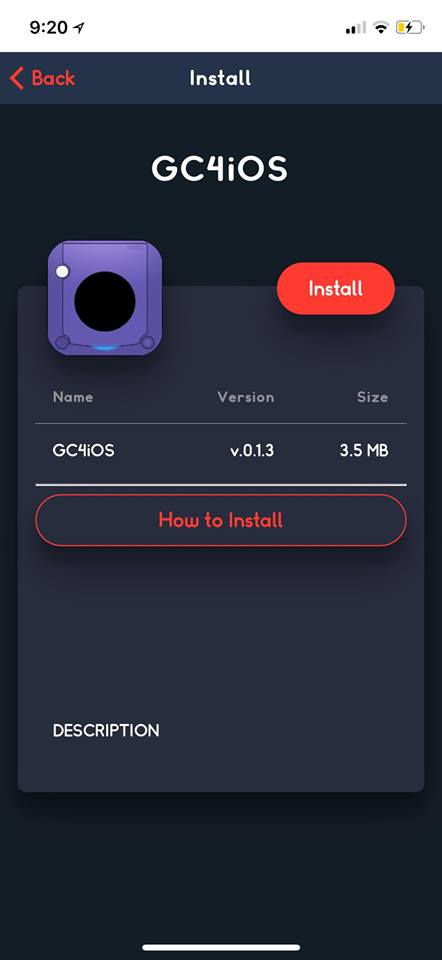
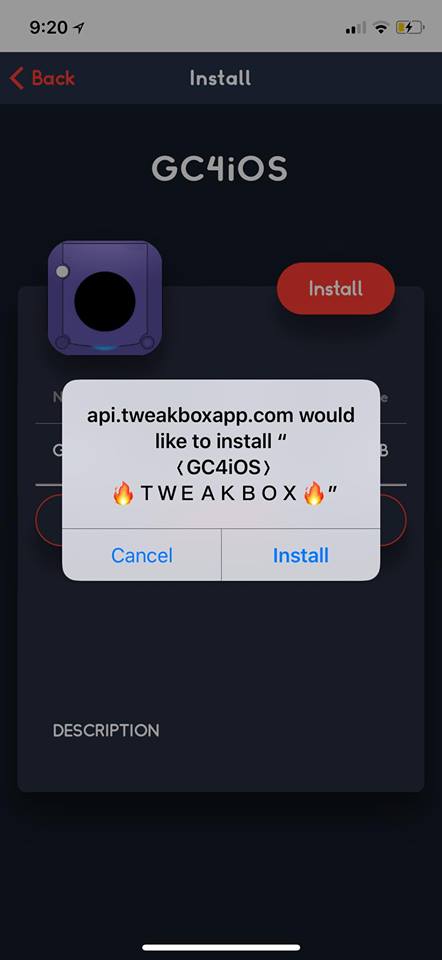
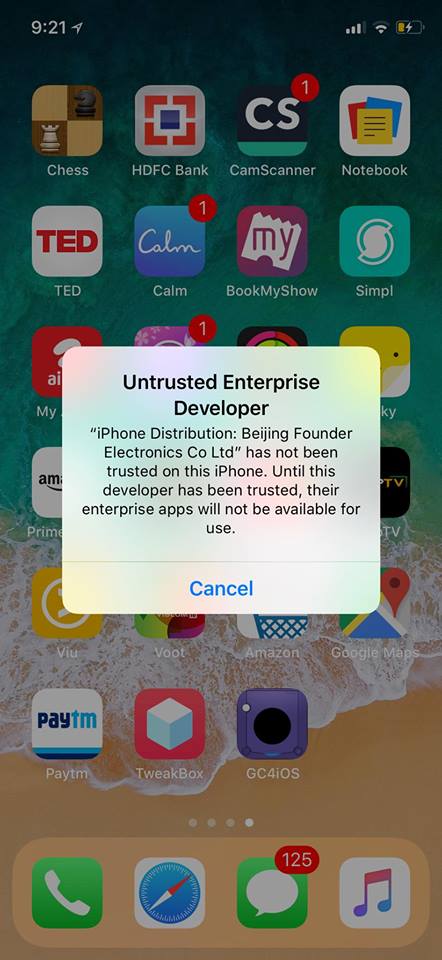
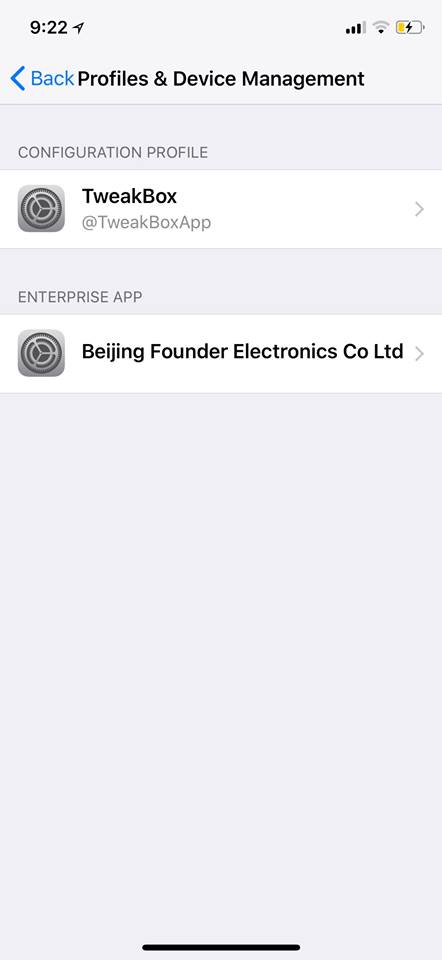
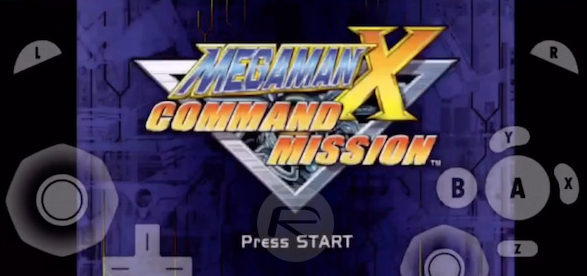
Leave a Reply