I am pretty sure that you will be able to activate WhatsApp Conference Calls on your Android and iOS devices by the end of this STEP-BY-STEP tutorial.
Almost every smartphone user is using WhatsApp nowadays I believe for instant messaging/chatting. WhatsApp is the most user-friendly and popularized app in Google Play Store for texting your friends or family members.
Due to it’s easy to understand and flexible UI, it has been rated as the best text and voice chatting app for Android and iOS devices. Don’t have internet connectivity? use Offline Chatting Apps to chat with your friends.
In the year of 2014, Facebook owner Mark Zuckerberg closed the 19 billion deal for acquiring the Whatsapp. After the acquisition, several exciting features have been to Whatsapp which in turn increased the popularity and number of users for Whatsapp.
In the recent years, Whatsapp came up with the most awaited feature, i.e., Voice calling. Voice calling allows you to directly call your friends or loved ones over the Wifi Network for free. However, despite having the voice calling facility, WhatsApp Conference Calls still hasn’t been added to the list.
Conference Calls are something which many people are using nowadays to conduct essential meetings or for chilling out with several friends simultaneously.
A lot of people have asked WhatsApp to add the conference or group calling feature, yet there’s no official statement by the company on the same.
But you don’t need to dishearten yourself; we have a solution to activate WhatsApp Conference Calls on any Android device for free of cost.
What is A Conference Call?
Well, I know this is a pretty basic question, and plenty of you might know what conference calls are. However, some people have never been on conference calls before, and its essential for them to understand what is WhatsApp Group Calls.
A Conference call is a typical telephonic call where you talk with multiple persons at the same time, without needing to switch numbers or contacts, etc. All you have to do is just add people to the Conference call; the added recipients will be added to call once they accept it.
You can add a maximum of up to 6 recipients into WhatsApp conference calls. There won’t be any charges for making a conference call on Whatsapp. You just need to have an active internet connection to make the call, that’s it.
Is Conference Calls on WhatsApp Really Possible?
For now, there haven’t been rumors regarding Whatsapp Conference Calls. The developers of the app are actually working on the feature to switch calls (Could be a rumor as well) as of now.
So, officially, you wouldn’t be able to make conference calls using the standard version of Whatsapp. We’ve seen plenty of sites claiming to provide Whatsapp group calling feature, but most of them aren’t working as they’re supposed to.
Even the most advanced Whatsapp version, i.e., WhatsApp Plus, YoWhatsApp or GB WhatsApp doesn’t have the group calling feature. So, do not fall for sites that claim to provide WhatsApp conference calls apk files.
However, there’s a third party way which will help you in making conference calls on Whatsapp with just a single tap. We’ve shared the method below, just go through the guide to get WhatsApp call conference on any android device.
How to Enable WhatsApp Conference Calls on Android and iPhone?
Here comes the core topic which many of you are waiting for. But, before jumping into the guide, let me clear out something.
This is a third party method which involves a third party app for conference calling on Whatsapp. This method is no way related or suggested by the official Whatsapp company, although it’s safe and we’ve tested it properly.
In this method, we’ve to make use of a third party app called Booyah Group chats which is a video and voice group calling app built for Android devices. You can download the Booyah group calling app on your device using the direct links.
Disclaimer: This is not the official method and you can use this method for time being, no force, no recommendations.
- Once you download the Apk file of Booyah app, go to your “Downloads” folder and tap on the apk file.
- The app will begin to install on your device once you grant the necessary permissions. In most cases, it’ll be completed within a few seconds.
- After the installation of Booyah app, you need to open the app and follow the on-screen instructions to get yourself started on the app.
- Once the setup is completed, you’ll find an option called “Start“. Just click on it to make a conference call with your Whatsapp contacts.
- As soon as you click on the “Start” option, you will be prompted to select your preferred app for calling. There, you’ll need to choose Whatsapp as the preferred option.
- Now Whatsapp will open, and you’ll have to select contacts with whom you wish to make the conference call. Once the contact is selected, the recipient will receive a link to accept your request.
- Once the recipient accepts your request, a new screen page will show up where you can continue your conference call. That’s all!
Make unlimited conference calls and enjoy yourself talking with your friends and family members without any limits.
Features of Booyah App – WhatsApp Conference Call App
Check what else you can get from the app:
- Booyah App comes with the ability to make video or voice group calling functionality. You can add several contacts in a conference call to talk with them all at the same time.
- You can continue your texting or chat during a conference call. A chat head will pop up on the screen which will help you to access text chatting feature during a conference call. Note: You can chat only when you’re on voice conference call, instead of video conference calls.
- During a video conference call, you will be able to switch your device’s camera, i.e., Front or back camera. This feature is pretty helpful for the user’s convenience during a video conferencing call.
- In case, if you’re not interested in listening to a particular call participant, you can just mute him out to avoid hearing this voice. In most conference calls, at least there will be a guy who’s internet connection would be weak. So, you’ll have to mute him to hear others’ voice.
- You can add multiple recipients during a conference call, just select the desired recipient from the contact book to add him. However, the method which we’re going to share allows you add up to 6 participants on a conference call.
Few other articles you may like:
10 Best WhatsApp Video Call Recorder Apps for Android, iOS
How to Use Dual WhatsApp Accounts on One Android Phone
Best WhatsApp Call Recorder to Record WhatsApp Calls on Android and iPhone
Wrapping Up
You don’t have to wait for the official release of WhatsApp Voice/Video Conference calls. Just go through the instruction manual provided in this article to enjoy the unlimited Group Calls on your Android and iOS devices. Share this guide with your friends, thank you.

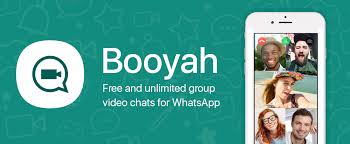
Leave a Reply