Touch ID is a better option to unlock the iOS devices compared to the Passcode. It was an old tradition of using the passcodes to unlock iPhones on iOS but it’s still there after the arrival of Face ID. Of course, you can unlock an iPhone or iPad if you remember the passcode you have arranged for it. But it will be a difficult task if you have not remembered the passcode. It’s even more dangerous with people who have enabled the Erase Data option.
All the data within your iOS device will be wiped off with 10 wrong passcode attempts. There are only a few options to avoid such problems on your iPhone and iPad. They are as follows.
- Write down the passcode of your iOS device somewhere or in a paper and keep it in your pocket all the time.
- Restoring iPhone or iPad Using iTunes as it requires skill to perform well.
- Unrecognized Touch ID.
Those will be the better options to overcome the wrong passcode data loss issues. But, Today I am going to show you a far better way to Reset the passcode of your iOS device using Gecko iPhone Toolkit.
This tool will not need iTunes and you do not need to restore your iOS device using the iTunes. Wait for a second, What iOS device you have?. Check if your device is supported by the Gecko iOS Toolkit or not.
Contents
Supporting Devices
The toolkit supports iPhone 3Gs, iPhone 4, iPad 1, iPod Touch 4G, and iPod Touch 3G, and iOS 4.0 to iOS 6.0.0.
Note: The Tool and This trick is not needed for iOS 7 or above (iPhone 5, iPhone 6s and iPhone 7s, iPad Air 2, etc).
Recover Your iOS Device Passcode Using Gecko iPhone Toolkit
1. Download Gecko iPhone Toolkit.exe file for your Windows and (.dmg) for your mac from here.
2. Once you finish downloading the app, Install it by following the simple on-screen instructions.
3. Launch it after you install the software on your windows computer.
4. Connect your iOS Device (iPhone/iPad) to the computer using a USB Cable.
5. Choose your iOS device now. The device can be any iOS device from the list of supporting devices given above.
6. Click on “Boot” option to start the process. A new window will open up and you need to choose the firmware there. That will open up the Redsnow and it takes a bit time.
7. Just Click “Launch” when redsnow has finished it’s processing.
8. Make sure that you are connected to the Active Internet Connection and just wait for few minutes. So that the Gecko Toolkit will process everything and show you the passcode.
That is all about restoring the passcode of your iOS device using Gecko iOS Toolkit on Windows or Mac. What if the problem on your iOS device is even more advanced and the Phone is showing you that it is disabled?, No Worries! Here is a quick solution for that.
Bypass iPhone is Disabled Using Gecko iPhone Toolkit
There are chances that your iPhone disable if someone tries to open the device many times by entering the wrong passcode. Apart from the passcode recovery, this tool will help you bypass the iPhone is Disabled and let you open the device with ease.
1. Open the Gecko Toolkit app on your PC or Mac.
2. Connect your iOS device to the computer using a USB Cable.
3. Choose the Second Tab and Choose your Device from the devices.
4. Click on “Bypass” button and then put your iOS device into DFU Mode. The tool will process everything that is necessary and then you will be able to use your iPhone normally.
As expected, you will be able to bypass “iPhone is Disabled” now. What if your device is not supported to run the Gecko Tool?, No worries! Here is a way (Using iTunes).
Restore iPhone Passcode Using iTunes
iTunes has lot more advantages for any iOS device. Download and Play Music and sync your iPhone data and take safe backups. Launch iTunes on your Mac or Windows and connect your iPhone or iPad.
Remember, you need to erase your iOS device. It is a better option according to me as something is better than nothing. And it would be much great if you have a backup of your iPhone as you can restore it later.
That’s it, guys!
Few other articles you may like:
Download xCleaner for iOS 11/10/9 Without Jailbreak – iPhone Storage Cleaner
5 Best Wifi Analyzer for iPhone to Check Network Signal Strength
Install Kodi on iPhone Without Jailbreak (Without Computer) – No XCode, No Mac
Wrapping Up
Hope that helps! Now you can reset the passcode of your iOS device using Gecko iPhone Toolkit. There are methods to do the same but the Gecko toolkit will help you a lot. One thing about the app is that it won’t work with the iOS 7 or later. I would like to hear you through comments if you have any problems. Thank you so much.

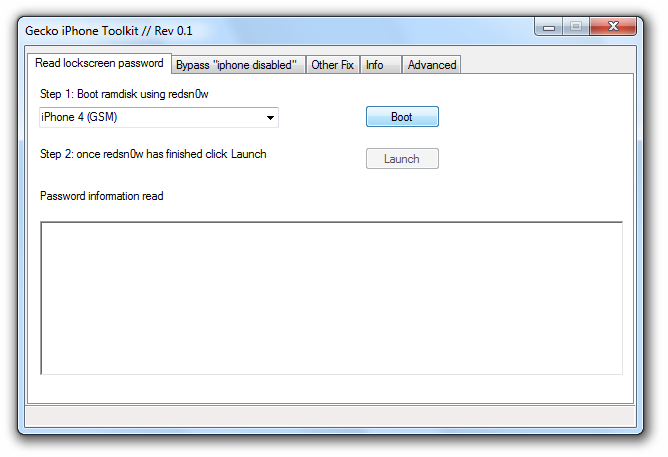
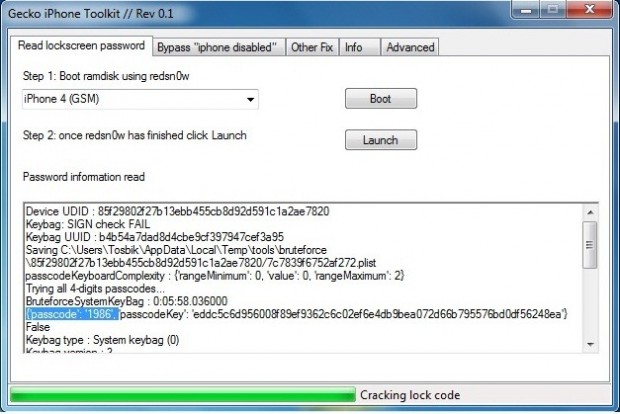
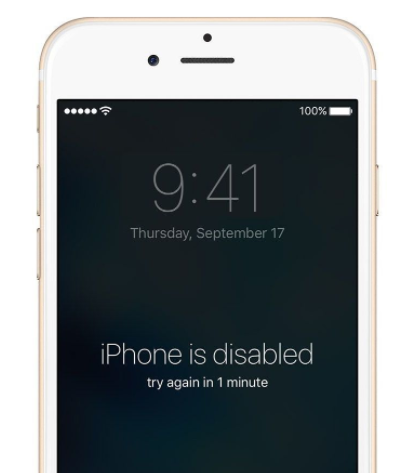
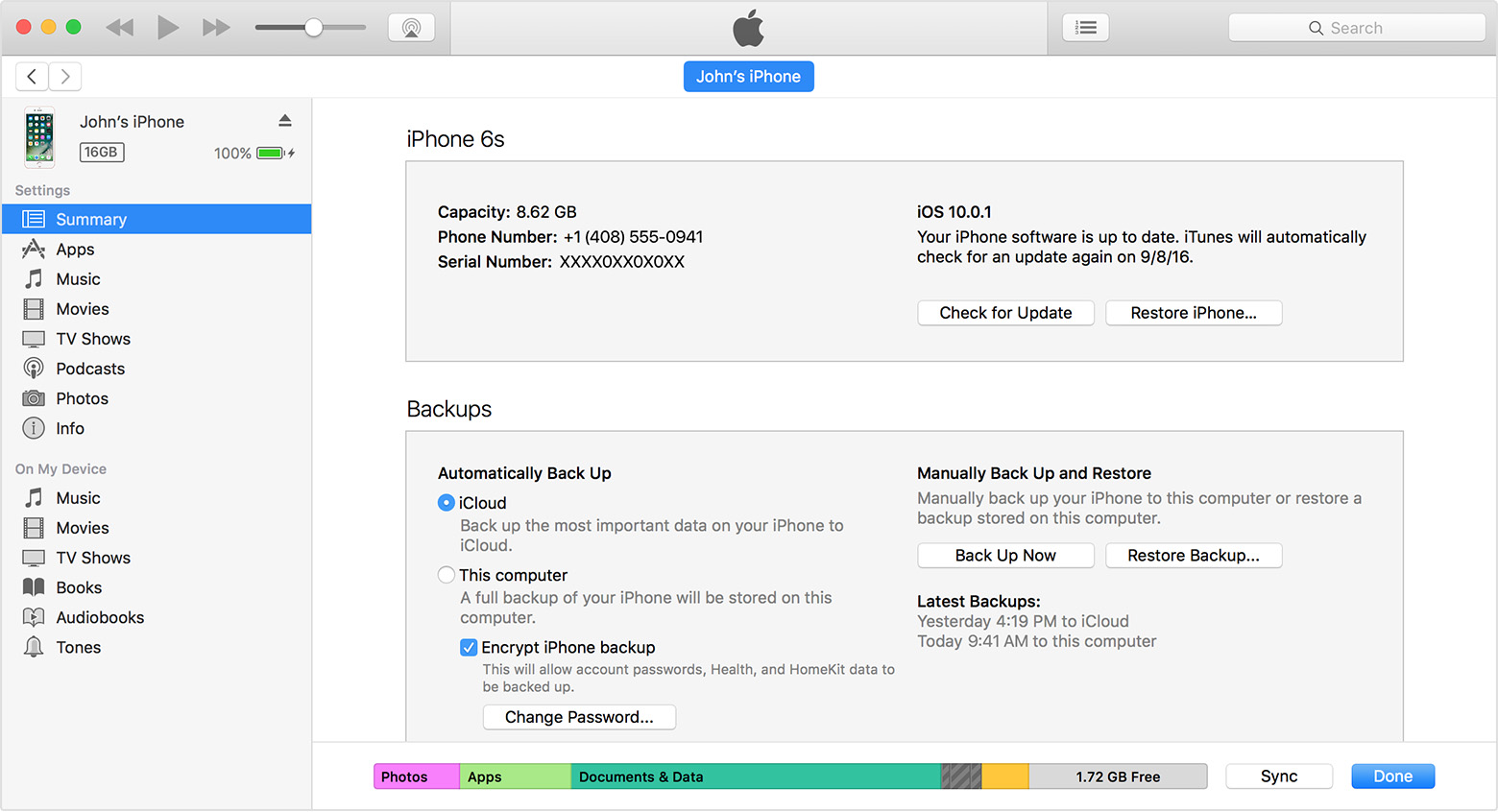
hi any software for ios 7 and above yet im trying to get into a ipad 2