NDS4iOS for iOS 12/11: There are many games from Nintendo and they are going to release few more games in the nearest future. Though We have Super Mario Run and Pokemon Go on iOS devices today, Mario and Pokemon are evergreens for me. Moreover, they are my favorite games when I was a child. It was really amazing playing such games on Nintendo DS and it’s even more awesome when the developers made the console for iOS devices (iPhone & iPad).
Of course, the support for iOS 7 and iOS 8 has been stopped and you are not allowed to get it for your iOS 10 and iOS 11 as well. Today, I will help you get NDS4iOS download for iOS 11/10/9 without jailbreak.
Normally, I would search Cydia to Install NDS4iOS emulator on my iPhone. But it seems the emulator is not available in Cydia and it’s said to be believed that the developer of the emulator has removed the same from Cydia.
I would love to say a good news for everyone who is looking for the emulator for their iOS devices. Check out this tutorial and install the emulator on your iPhone or iPad without jailbreaking.
Contents
Download NDS4iOS on iOS 12/11 Without Jailbreak – No Computer
Step 1: First of all, Connect your iPhone or iPad to the active internet connection via Wifi or Mobile Data.
Step 2: Open Safari Web Browser on your iOS device. Other web browsers won’t help you install apps on your iPhone or iPad.
Step 3: Click Here to open the web page on your iPhone or iPad.
Step 4: You are required to choose an icon by clicking on them. And then it will promote you towards the installation process.
Step 5: Click on “Install” option which is at the top right corner of the iPhone screen. Enter the passcode of your iOS device to authenticate the process of installing NDS4iOS on iPhone Without Jailbreaking.
Step 6: It will show you warning that the iOS app is not signed. Use iOS App Signer if you would like to do it. By the way, click on “Install” option that you can see in the image below.
Step 7: Make sure to click on “Install” again rather than clicking on “Cancel“.
Step 8: You must see The iOSEmu Profile on your iDevice now. Click on “Done” to finish the Profile installation process. Here you are done with the process of installing an app store called iOSEmus.
You can download the app you are looking for from the app store called “iOSEmus“. But you need to know few simple steps to perform in order to get NDS4iOS Download for iPhone or iPad without computer. Check out the instructions given below.
Install NDS4iOS on 10/9 Without Jailbreak – Using iOSEmus
Step 1: Open up iOSEmus App on your iPhone or iPad. (Active Internet is a must)
Step 2: Click on “Install” option that you can see in the image above to explore the apps that it has. Don’t panic! “Install” is a category of apps and you are not going to install any apps at this moment.
Step 3: Click on nds4ios (Nintendo DS Emulator) app from the list (Apps & Emulators) as you can see in the image above.
Step 4: In few seconds, the app will start installing on your iPhone or iPad as soon as you click on “Install” option. Wait till the installation process is over, please do not operate anything on your iOS device.
Step 5: Go back to the Home Screen of your iPhone or iPad and you can see the Nintendo ds emulator.
So now you have installed Nintendo DS4iOS emulator without jailbreak on your iPhone or iPad. Now you can search google for the supporting games and play them through the emulator on your iOS 9 or iOS 10 and iOS 11, iOS 12
Moreover, you can download the ROM files and connect your iPhone to the computer to load them on your iPhone.
How to Use NDS4iOS Emulator on iPhone running iOS 12/11/10 – Load Games
It’s all about playing games using the Nintendo emulator on your iPhone and iPad. Download the files and save them on your computer and connect your iOS device to the computer. Follow the instructions given below to use the emulator in a way to play games. Moreover, Make sure that your computer has Latest Version of iTunes and the iOS operating system is up to date.
Step 1: Connect your iPhone or iPad to the computer.
Step 2: Launch iTunes and go to Apps Section. And then to File Sharing and choose nds4ios.
Step 3: Drag & Drop the .nds ROM file onto the computer in “nds4ios documents“. Then go back and launch the app.
Step 4: Click on the Menu Icon which is there on the top left corner of the screen. It will show you all the ROM files you have transferred.
Step 6: Pick the game that you want to play on your iPhone or iPad and play it till you hate it to play again.
That’s all you need to pay attention to. Enjoy playing games on your iPhone and contact us if you need any help.
NDS4iOS Alternatives To Try Out
1. Happy Chick Emulator
There are chances that the apps installed from third party sources get revoked anytime. It’s always better to have an alternative and of course, you can use the NDS4iOS alternatives in case if you would love to try out the new emulators. Let’s go ahead.
Step 1: Unlock your iOS device (iPhone, iPad, iPod Touch) and open the Safari web browser. Make sure your iOS device has an active internet connection.
Step 2: Open this link on your iPhone using the Safari Web browser. Or you can copy and paste “http://bit.ly/2xyjql4” on the Safari web browser.
Step 3: Click “Install” to start installing the app behind the link provided above.
Step 4: Wait for sometime till your iPhone finishes installing the app. Do not touch anything on your iPhone in the meantime. Go back to the home screen once you notice that the installation is over.
Step 5: If you try to open up the app you just installed, it won’t open up right away. In order to open it without any issues, go to Settings >> General >> Profile >> Trust the Developer Profile associated with the Happy Chick Emulator.
Step 6: Go back to the home screen and open up the Happy Chick Emulator to play all your favorite online and Offline Games as well.
That’s all about installing Happy Chick Emulator on your iPhone or iPad running iOS 12, iOS 11 or iOS 10 operating system.
2. iNDS Emulator
iNDS emulator is yet another awesome tool from unlimapps and it has a lot of games that you cannot find out on NDS4iOS and Happy Chick Emulator. Let’s check out the instructions to install the emulator on your iPhone or iPad or an iPod Touch. Most importantly, you don’t need
Step 1: Unlock your iPhone and open the Safari Web browser. Copy and paste this URL “https://ipasigner.io/install/cobb.nds” without quotes or you can click here.
Step 2: Now, click “Install” button to start the installation process of iNDS Emulator on your iPhone running iOS 11 or iOS 10/9.
Step 3: As soon as you click install, the process of installation will go on cards. Come back to the home screen of your iOS device to open the app.
Step 4: Go to Settings >> General >> Profiles and trust the developer profile associated with the iNDS Emulator.
That is all about installing the iNDS Emulator as an alternative to the NDS4iOS emulator.
Download NDS4iOS for iOS 12/11 Devices (iPhone, iPad) without Computer – Exclusive
iOS 11 is the latest operating system after iOS 10 from Apple. It has come up with all major bug fixes like battery issues, gestures, brand new control center and iOS 11 Emojis as well. There are chances that the above-provided methods won’t work on iPhones running 11.
In such cases, you can try out the methods provided here.
1. Using TutuApp (Tutu Helper)
TutuApp is one of the finest App Store for both iOS and Android devices. The Android version will have all the mod apps and mod games for Android devices. Whereas, the iOS version of TutuApp will have all the third party apps which are not there in the App Store. Fortunately, NDS4iOS is available for iOS devices in TutuApp.
Let us first check out the tutorial to download and install tutuapp on iOS 12 devices.
Step 1: Install tutuapp on your iOS device by following the step by step tutorial provided above. The app will occupy 500 MB of storage space on your iOS device. Make sure your iPhone has adequate space or else you can delete some unused files to create some free space.
Step 2: Once you finish installing tutuapp, open it and search for “NDS4iOS iOS 12” using the default search bar. It won’t display the results if your iPhone is not connected to the internet.
Step 3: Click on the app from the list obtained by searching in the tutuapp. Now tap “Get” and wait for sometime. Once you are done doing that, you are all set to use the NDS emulator on your iPhone.
Note: You don’t need to trust the developer profiles all the time as you are installing the apps from tutuapp.
2. Via iEmulators
iEmulators is yet another awesome web source from which you can download bunch of free apps for iOS devices. Let me show how you can download NDS4iOS for iOS 12 devices like iPhone, iPad, iPod Touch.
Step 1: Open this link on your iPhone using the Safari web browser. Or else, you can copy and paste “http://iemulators.com/” without quotes.
Step 2: Now, head over to “App” section. Scroll down till you see the app.
Step 3: You can see “Updated” at the top right corner of the app in green color. It means that the app is still working and it has been updated recently.
Step 4: Click on it and follow few simple on screen instructions to start over the installation process.
Step 5: Once you done installing it, you should trust the developer profile as you haven’t installed the app from tutuapp. To trust the developer profile, Go to Settings >> General >> Profiles and Device Management >> Trust the profile associated with the NDS emulator.
Thats all about installing NDS4iOS on iOS 12, iOS 11 devices. Comment down if you have trouble following any of the methods mentioned in this article.
Note: NDS4iOS tested on iOS 12 Beta 3 devices and seems to support iOS 12 officially which is going to release in September with new iPhones.
Few other articles you may like:
5 Best DS Emulators for Android to Play NDS Games on Android (2018)
19 Best iOS Emulators for Android, Windows PC to Run iOS Apps on Android (2018)
“Best” Xbox 360 Emulator for PC (Windows 10/8.1/7/XP) [Xenia] 2018
Wrapping Up
NDS4iOS is one of the best emulators we have for iOS devices like iPhone and iPad. It will help you play the various games without any issues. Cydia does not have the emulator and it will not help you this time. You must use iOSEmus emulator app on your iPhone or iPad for NDS4iOS Download on iOS 10 or iOS 11, iOS 12 without jailbreak.

























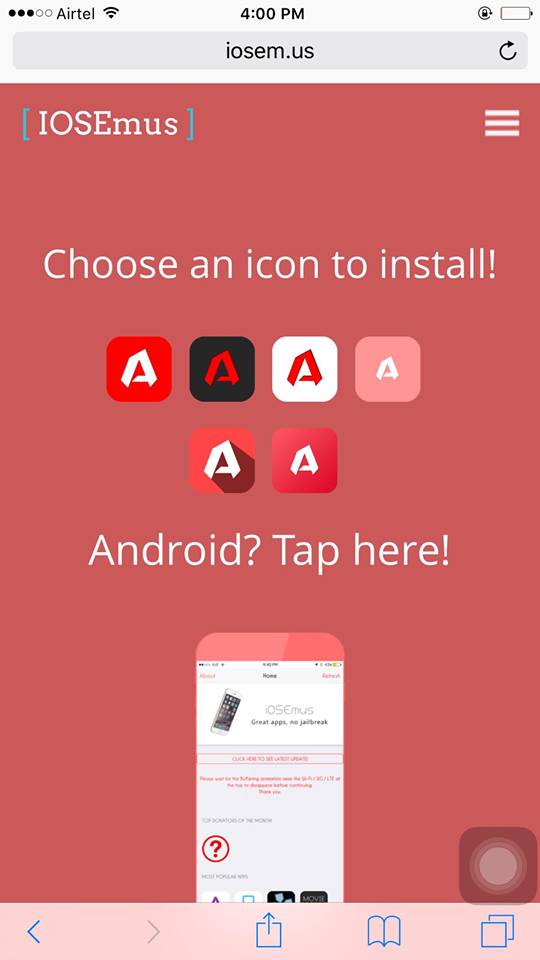
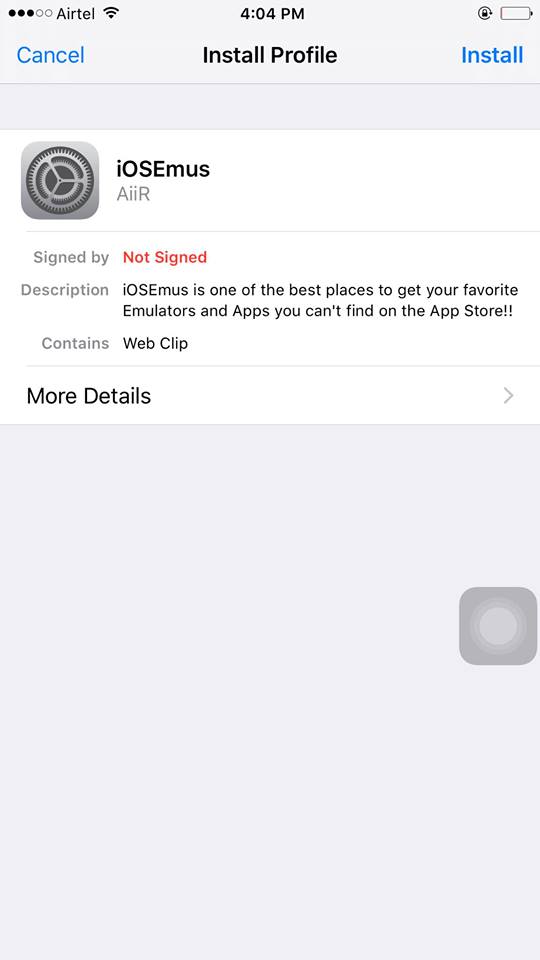
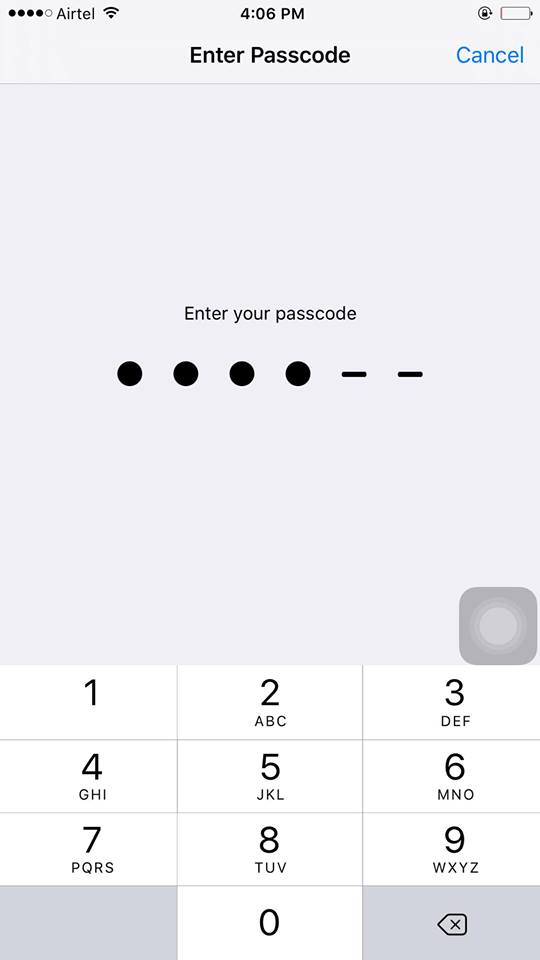
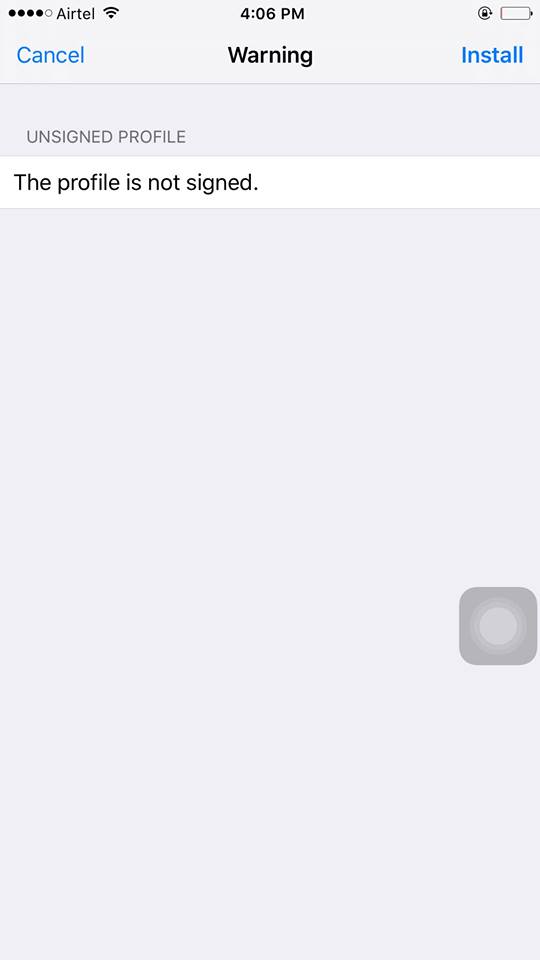
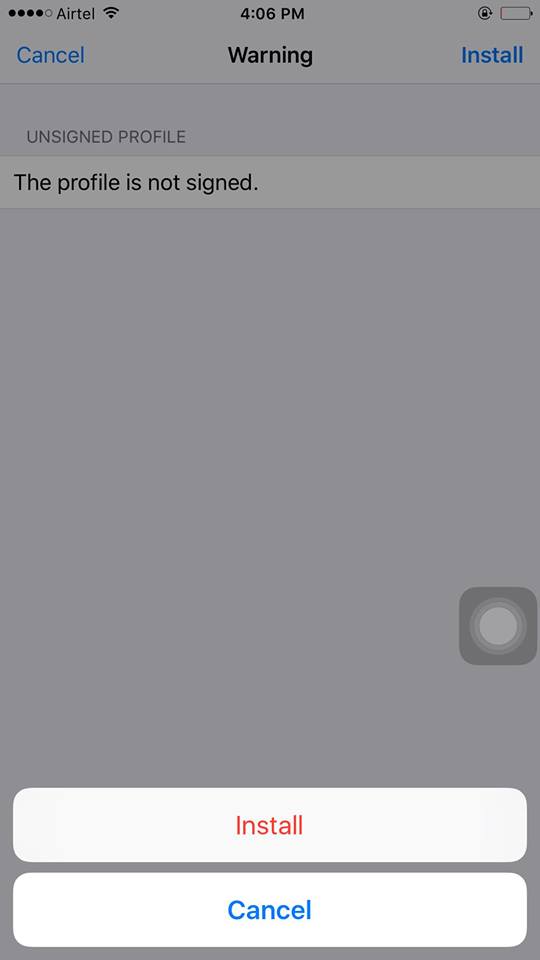
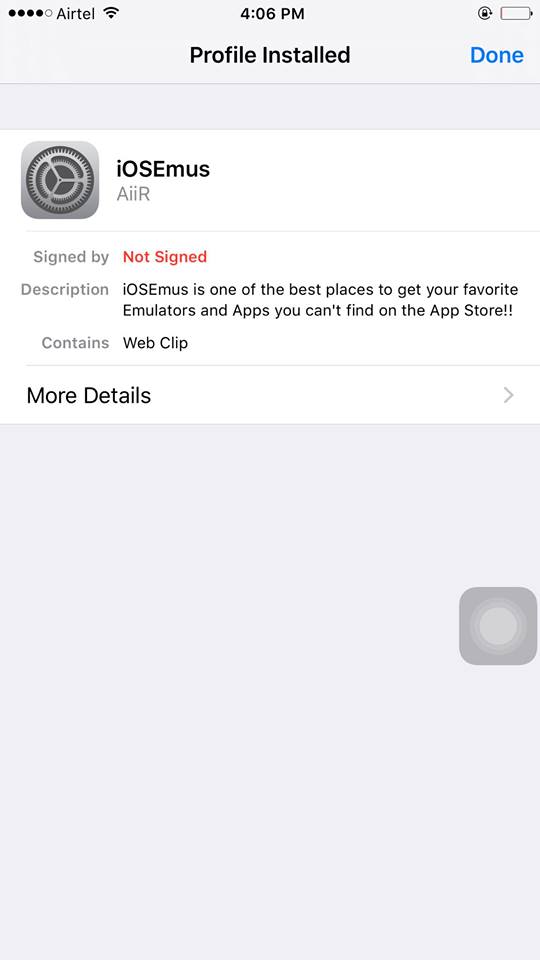
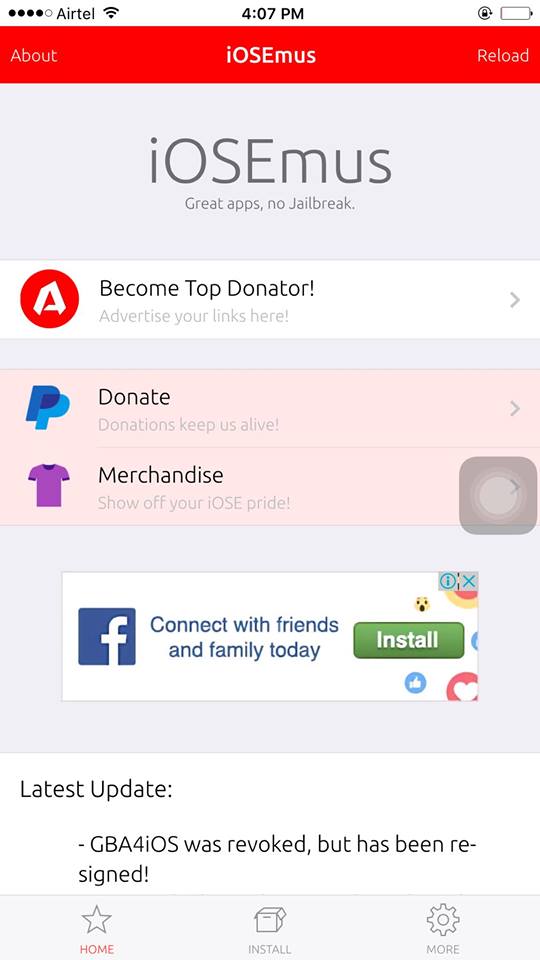
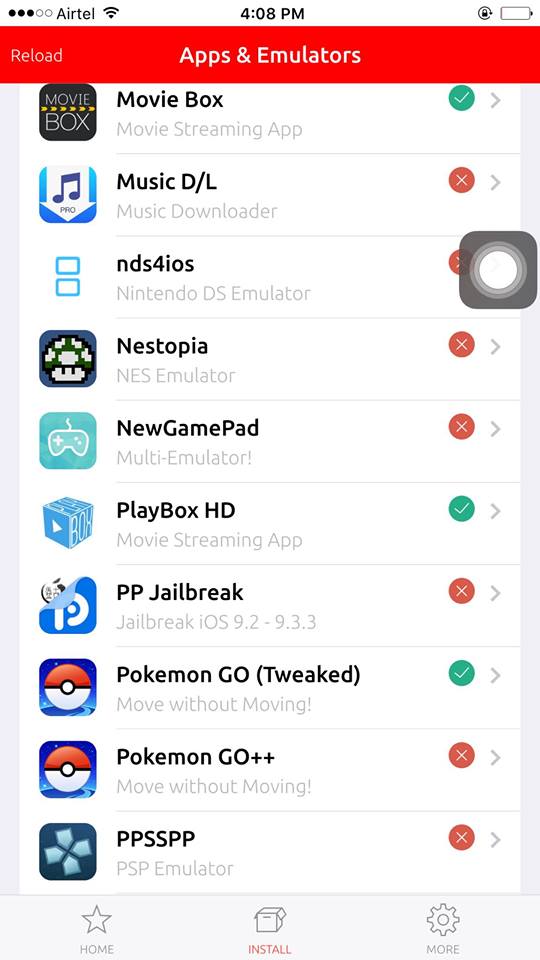
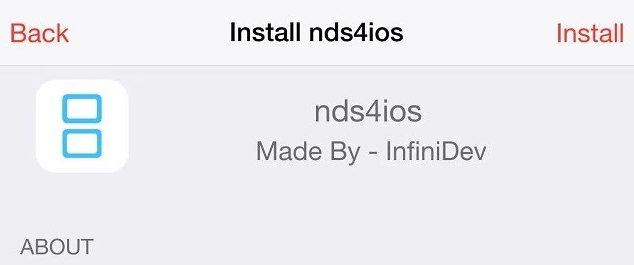


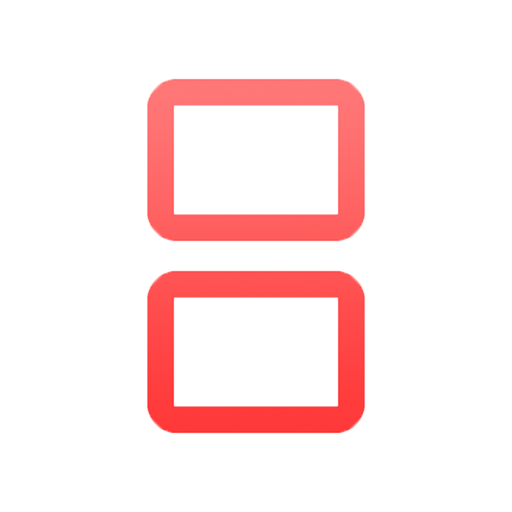
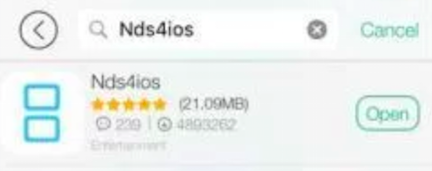

Leave a Reply