We have seen a lot of people facing issues like “Mobile Network Not Available” or “Network Not Available“. Usually, devices like Samsung Galaxy Note 4, Samsung S7 Edge face this error quite often. If you own any Samsung devices, then most probably you might have come across this common error while dialing. It really frustrates the user when they are in some emergency, a lot of people are trying to find a solution for this issue.
Today, in this article, we’ll be helping you out by providing the solution for this problem. So, without wasting any further minute, let’s dive into the problem right away.
Moreover, it’s not an unknown error as it can happen on any Android device without your interference. The error message is seen mostly on Samsung Galaxy J7 Prime (T-Mobile, MetroPCS, Samsung Galaxy J3 Prime, Samsung Galaxy S8 Plus and other Android devices like Motorola, Sony Xperia, etc. First, let’s talk about the causes of “Mobile Network Not Available” problem. Here are the few reasons for this common issue.
According to few people, This error may occur if you have rooted your Android device. Check out the Step-By-Step guide to Root Android Device Without a Computer and Install few Root Apps on your Android to make use of the root.
Contents
Causes for Mobile Network Not Available Issue
Well, we can’t exactly figure out the main cause of this error. There can be several errors which result in causing this problem. Most probably, this issue occurs only if there’s a Network interruption in your area.
We’ve seen many Samsung handsets having this problem in areas where the network availability is poor. So, the best thing you could to do to avoid this issue is by going to a location where there is a proper network connectivity.
In case, if you have installed a different ROM on your device, then it’s quite obvious to face this problem. In such cases, installing the Stock ROM is the best way to fix this error on Samsung handsets. If the issue still persists, then keep reading the article.
Mobile Network Not Available on Android 2018 [Fixed]
There are multiple ways to fix the issue of Mobile Network not available. Here, we’ve picked some of the best and proven ways that will help you to get rid of this error. All you have to do is just follow the steps carefully.
Re-Insert Battery, SIM Card
- First of all, completely turn off your device by holding the power button, then select turn off option.
- Now open up the back panel, remove the battery carefully and keep it aside for a moment.
- Now remove the SIM card as well from your device, wait for a few minutes like 5-10 minutes.
- All you have to do now is just put the SIM card and battery back to its place and turn on the device.
- Once your device loads up, the issue will be resolved and you will be able to make calls normally.
This is a simple and best method to resolve this error. Most probably, the issue will be resolved with this method. If it doesn’t, then try out the other methods as well.
Configure Network Settings
- Open up the settings on your device, then navigate to Network settings option.
- Now just select the Mobile Network option in order to proceed further in this method.
- There you’ll see the option called “Network Operators“, just tap on it.
- Here you will find two options i.e Select Manually and select automatically. Choose the second option i.e, select automatically.
- Wait a minute, the device automatically registers on the available networks.
- Once it’s done, you will have full bars in your network bar. You can now make calls or use the net.
This method should definitely fix the issue of the network not available. If the first method doesn’t work for you, then try this method as this a proven way to get rid of this issue. In case, if you are still facing the issue, then it might be a serious issue that needs to be resolved immediately.
Firmware Update
If the above methods aren’t working for you, then it might be a firmware issue. In this case, you need to update your firmware to the latest version available. Smartphone makers often release updates for fixing up the bugs and glitches of the device.
So, you just have to update your device’s firmware to the latest version asap in order to get rid of this issue. To do that, follow the below-mentioned steps properly.
- At first, head over to the settings menu on your Android device.
- Then scroll down, and open the “About” option from the settings.
- Once you open the “About” option, you will find the option called “System Update“.
- Just tap on it and let the device search for the updates. If there’s an update, your device will ask you to confirm the download.
- Just give the necessary permissions and install the update.
- Once the update is successfully installed, the issue might be resolved.
In order to update your firmware, you need to have an active internet connection to download the update. So make sure your device is connected to a Wifi network before proceeding with this method.
Factory Reset your Android Device
Doing a Factory Reset can also help you to get rid of this problem. There might be some malware that might be affecting the system and causing such issues. A factory reset will help you remove all the malware and threats from your device.
Here are the steps which you can follow to factory reset your android device.
- Navigate to the settings of your device first to proceed further with this method.
- Scroll down the options, there you will find “Reset And Backup” option, just open it.
- At the end, you will find an option “Factory Reset“, just tap on it and give necessary permissions.
- The device will reboot now and would reset all of your data. It’ll be like a new device after a factory reset.
- The issue should be resolved by now, Factory reset is the best way to get rid of minor errors like Network issues.
So this was the last step that you can try on your device. In case, if the issues aren’t resolved by now, then it might be some hardware problem. You need to take the device to any helpline centers for repairing. Please do not play with complicated options like rooting, editing the native files. It may result in damage, better take your device to any service center for inspection.
Wrapping Up
Mobile Network Error on Android has become the most common one with devices that are not up to date. The first thing you need to carry out is, Update the firmware to resolve many such issues on your Android device. Moreover, check out the wonderful methods provided above. Thank you so much.
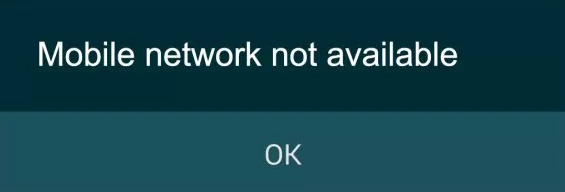
Leave a Reply