I guess many of you know how difficult it is when it comes to recording the screen of an Android or iOS. Earlier, there were no such apps which do the job of recording the screens of phones. Thanks to the technology, now there are tonnes of screen recording apps in the market. So, today here in this article, I’ll be guiding you on how to download and Install AirShou Screen Recorder. This guide will be helpful both Android users as well as for iOS users. I will also include some of the best features of AirShou Screen Recorder in this article itself.
So without wasting any further time, let’s directly jump into the guide. So here are the steps which you need to follow in order to record the screen of an Android or iOS properly. Choose any method as you have the freedom to choose and we have given you two working methods on iPhone and one for Android.
Check out the guide and make way for screen recording on your iDevice.
Contents
Features of AirShou App
- The app can also record your face, and the emotions in a small window will be overlayed.
- You can drag the overlay anywhere on the screen.
- Lets you record the screen of your device in HD as well as in full HD.
- The app is also capable of recording the audio and video simultaneously, and audio can be recording using the Microphone.
- The convenient and easy app which helps in recording the screen. Overall, it’s a great for recording tutorials and gameplays for free of cost.
Those are the most familiar features of Shou Screen Recorder App. Moreover, there is no difference in the features of the app on platforms like Android and iOS. It’s all dependable on how you use it.
Install AirShou Screen Recorder on Android in 2017
If you’ve got an Android device, then follow the below-mentioned steps to record your screen easily. Unlike other screen recording apps, AirShou will record your screen in high definition and for a very long time.
- At first, you have to download AirShou app from google play store (Check below for link).
- And install it on your Android device.
- After successful installation, open the app, head over to the settings.
- Change the resolution type, and other basic stuff which meets your requirements.
- Now come back to the main screen of the app, hit “Record Screen” to start the screen recording.
- After you complete the work, just open the app again and click on Stop Recording. That’s it.
The screen recordings will be saved on your SD card. You can change the save locations from the settings of the app.
Install AirShou Screen Recorder on iOS 11/10.3.2 iOS 9/8 Without Jailbreak
The app is currently not available in the App store, so here I’m attaching a third party link to download the app.
All you have to do is just visit this link, scroll down a bit till you find the download option. After downloading, install the app on your iOS device. That’s it, follow the same steps which you ‘ve mentioned for Android devices. Really, this is the simple and easiest way to record screen in full high definition without any lags.
In case, if you’re facing any issues while recording the screen on iPhones, then uninstall the AirShou app. Just reboot your iPhone, Install AirShou Screen Recorder again and try again.
Feel Free to Use BB-Rec Screen Recorder for your iPhone or iPad if you get any trouble with AirShou.
AirShou Download on iOS 11/10.3.2/9 Using Mojo Installer
In case if you feel that the above method is not working for you, check it out. All you need to Install Mojo Installer on your iOS device first. Recently, I give this method a try on my iPhone 6s Plus and yes, it is working fine for me. I suggest you go through the simple instructions given below and record every move that you make on your iOS device.
- Launch Mojo Installer App Store on your iPhone or iPad (Active internet connection is a must).
- At the bottom of the screen, you must see two icons one is a star and the other one is a bubble. Click on the bubble to explore the apps on Mojo app.
- Probably, you can see that the Shou app from that list itself. Or else, you can use the search bar above to find the app. Now click on the app to explore app details.
- You can see the app details and an option to “Install“. Just give a click on it and it will take you to the installation on your iPhone or iPad.
- You will see a Pop-Up showing cschaefer.us would like to install “AirShou”. Click on “Install” rather than “Cancel“.
- It will take some time and start installing on your iPhone. Just go back to the home screen of your iPhone or iPad to launch the app.
So, you have two methods now and of course, you can use any of them. I would like to mention it again that we did not jailbreak your iPhone or iPad, do not worry.
There are chances that the Mojo installer revokes some apps anytime. In such cases, check out the method shared below.
Install AirShou Screen Recorder on iOS 11/10 or iOS 9 Without Jailbreak – Using Tutu Helper (100% Working)
Here is a short guide to installing Tutu Helper on your iOS 11/10 or iOS 9 and it does not need jailbreaking. Tutu Helper is available in two variants like Free and VIP (Paid) and free app is just more than enough for us.
- Open Tutu Helper free app and type “AirShou” and hit enter.
- Tap “Get” or just click on the app to open the detailed menu.
- Click on “Get it Free” button which is there at the bottom of the screen. The app will start installing on your iPhone or iPad in next few seconds.
- The app will show you a pop-up asking “tutuapp.com would like to install the app” and you are supposed to click “Install“.
- It will take few seconds to finish to appear on your iPhone. Just go back to the home screen of your iDevice and check if the app is there or wait for some time to get added.
- Launch the app by click on it, but wait if you have shown a pop-up saying “Untrusted Developer” as you need to trust the developer. Otherwise, the app will not work at all.
- Open Settings app and go to General and to Profiles from there. Click on the “Beijing wanz…” Profile and click “Trust“.
- Click “Trust” again on the pop-up shows on the screen.
Now you can go back to the home screen of your iDevice and launch Shou Screen Recorder to record the screen of your iDevice.
Download AirShou for your iOS 11/10 or iOS 9 devices before the app gets revoked. Moreover, Do not uninstall Tutu Helper app on your iPhone, Otherwise, the screen recorder will not work.
How to Record iPhone Screen Using AirShou Screen Recorder – No Jailbreak
It is not a big deal and of course, you may not need a guide to record the screen using the app that we have installed just now. But let me provide you with a detailed guide as I have promised to provide for my users.
- Open the screen recorder on your iOS device. It will show you two options and you can click on “Record” option. “Broadcast” option will broadcast the video with your audience.
- Type any name for your video and click ok. Actually, the video will be saved with that name only. Tap “Next Step” to start recording process but before that you need to configure few settings.
- Configure AirPlay settings for Shou Recorder to start recording the screen.
- Open the notification area on your iDevice and click on AirPlay. It will open up a new window and Tap AirShou(iPhone) and Toggle on Mirroring and click Done.
- Tap “Record” option now and it will start recording immediately. Do whatever you want on your iPhone to record and click “Stop” once you are done your task.
That’s all about recording the screen of your iPhone using Shou screen recorder. Hope it helps.
Wait a Minute…
Note: This guide is rolled out for iPhones and iPads running iOS 10 or earlier. You may update the operating system on your iOS device to the latest version to use the Shou screen recorder. Currently available latest operating system is iOS 11, you may update your iDevice to the iOS 11 Beta 2 or any other available versions. The procedure and guidelines are same and they won’t change.
Wrapping Up
AirShou is one of the Best Screen Recording Apps for iOS 10/9/8. The app is available for Android and iPhone. Check how to install AirShou on iPhone without jailbreak. You need to follow the simple guidelines given above to install the app without any trouble. Afterwards, you will be able to record the screen of your iPhone/iPad or Android and share them with your friends over social media. I would like to hear you in the comments.
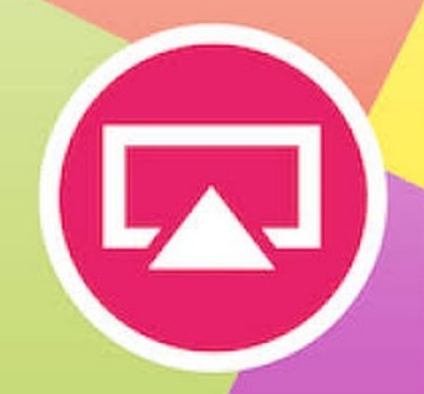
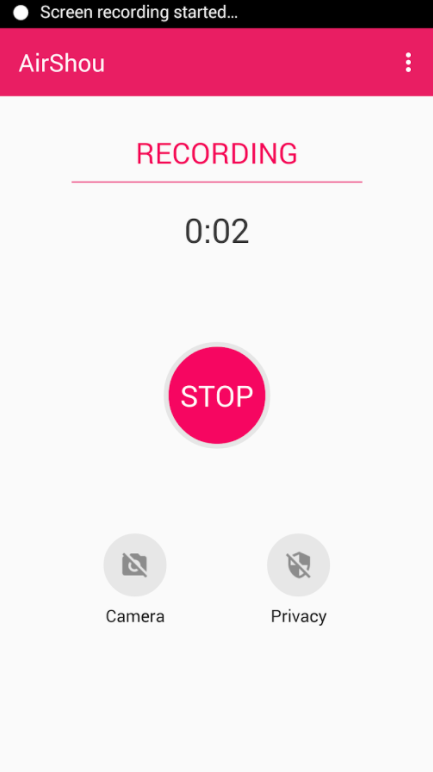
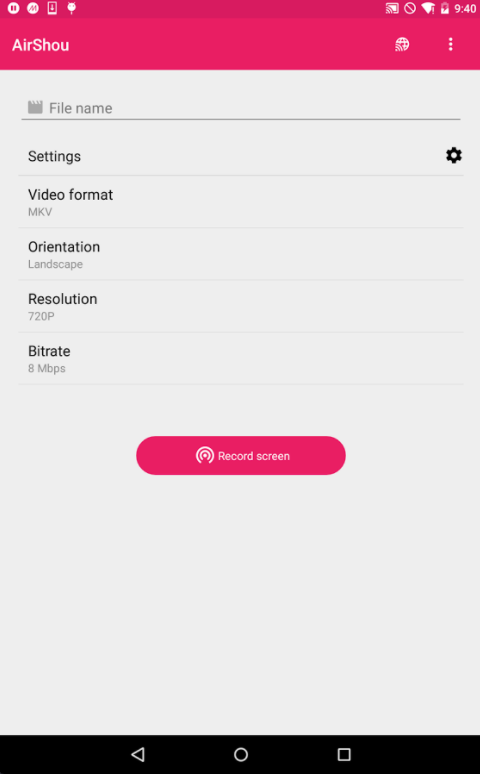
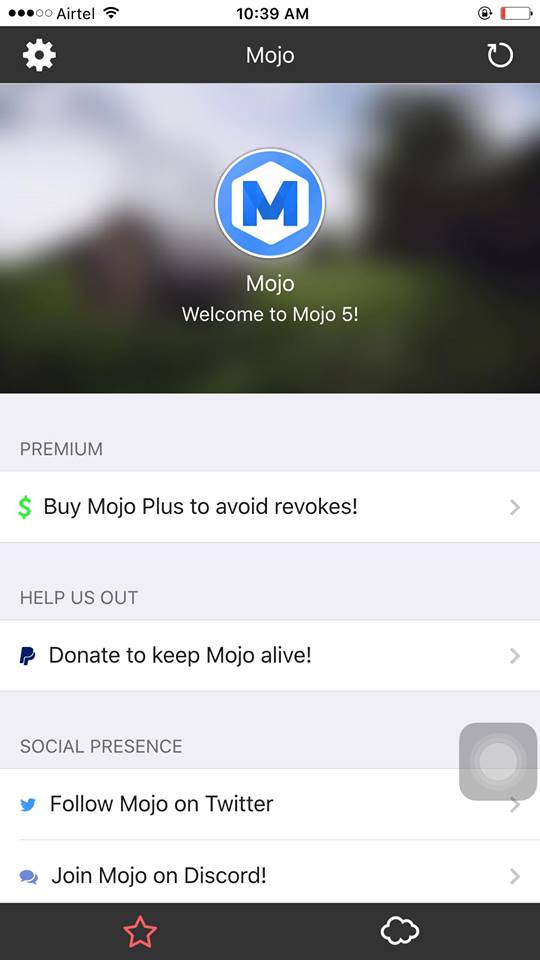
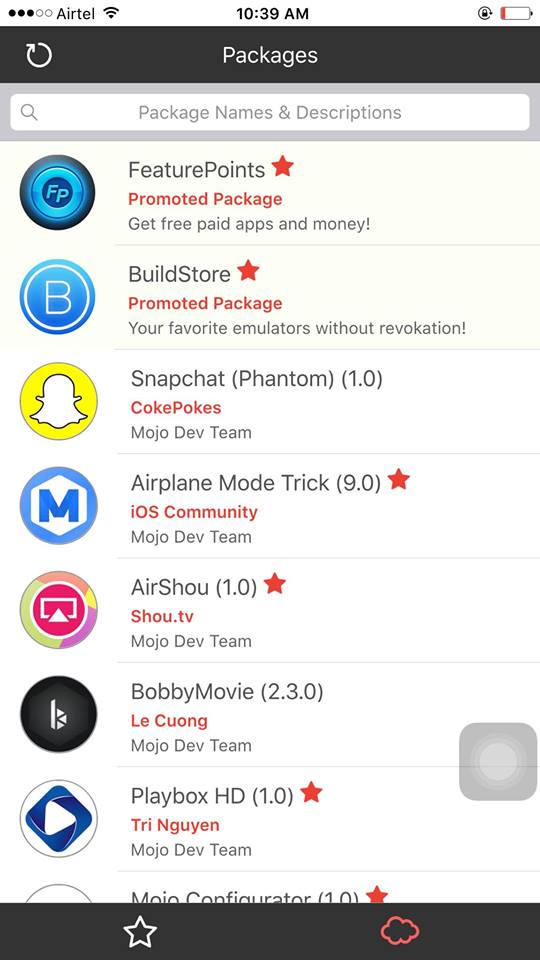
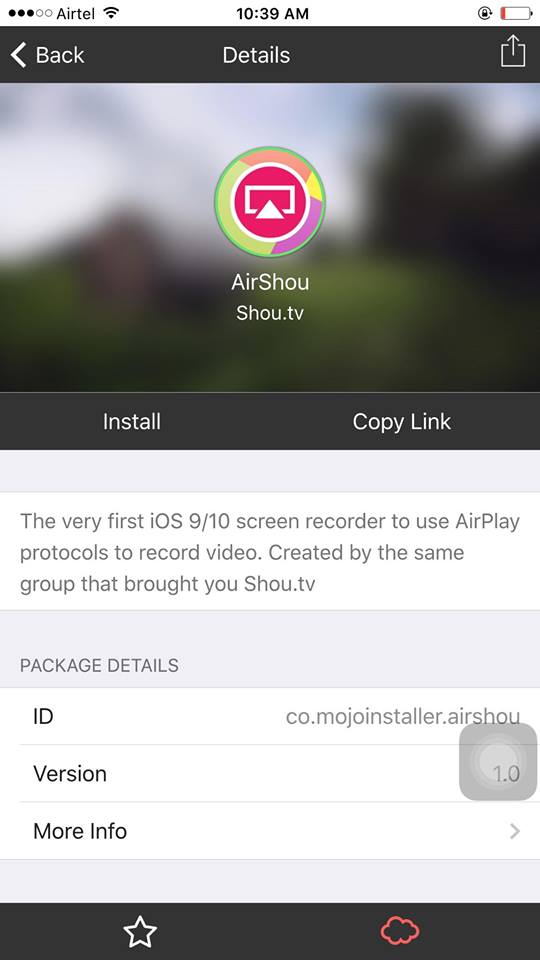
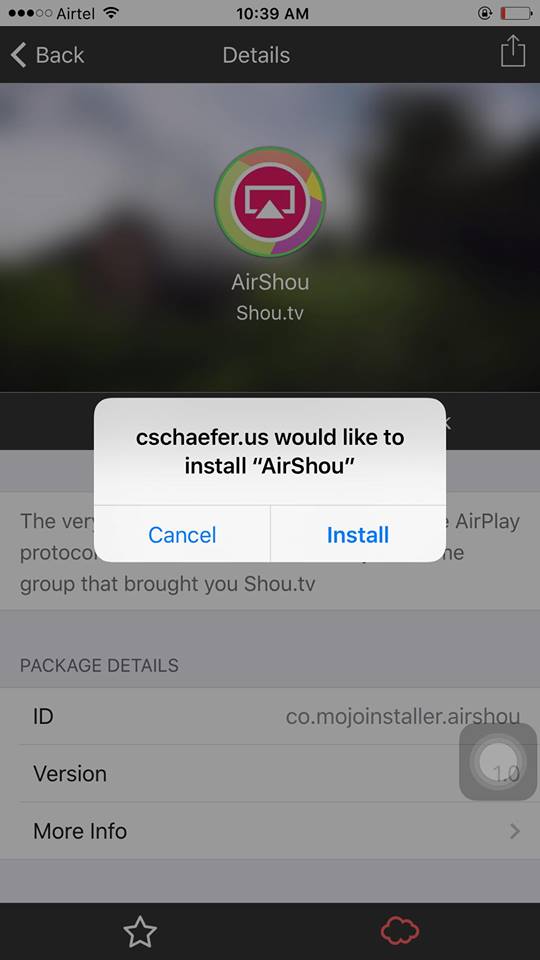
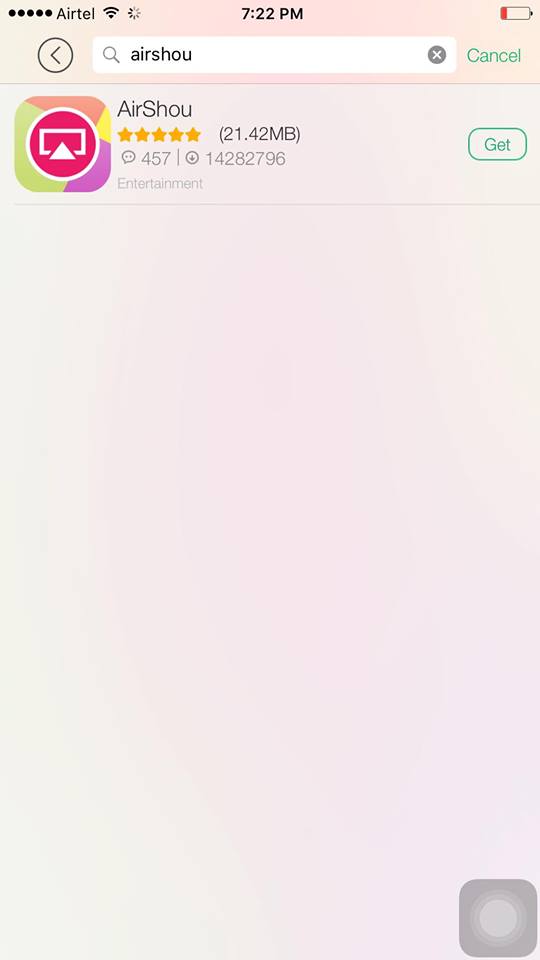
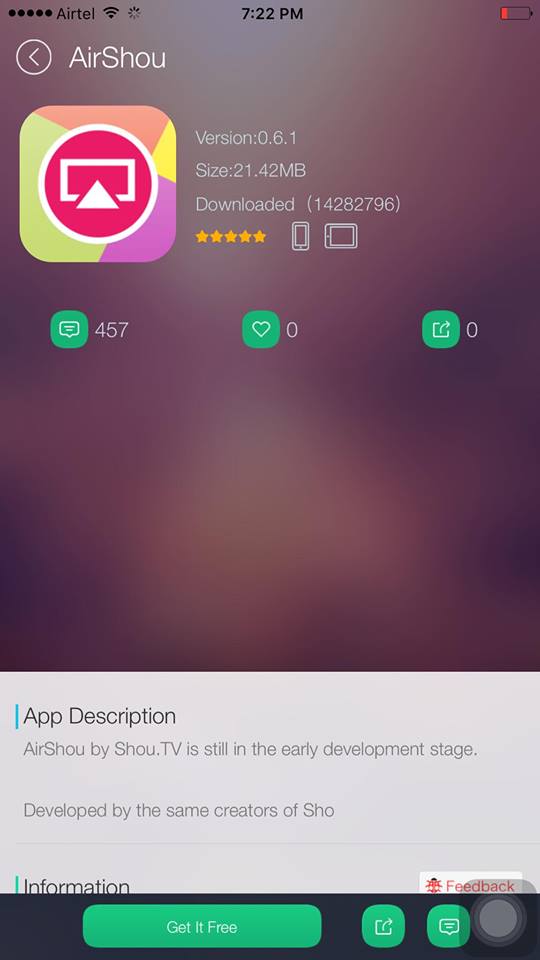
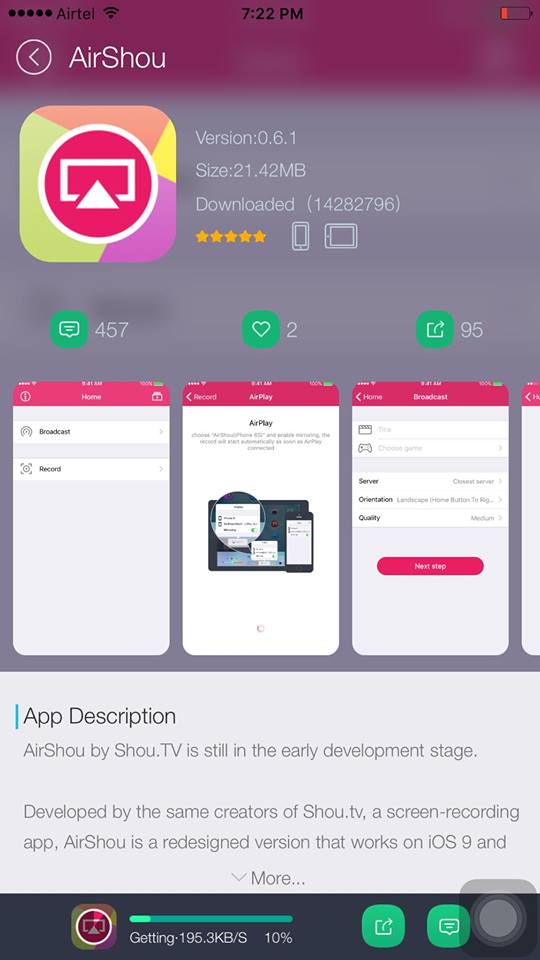
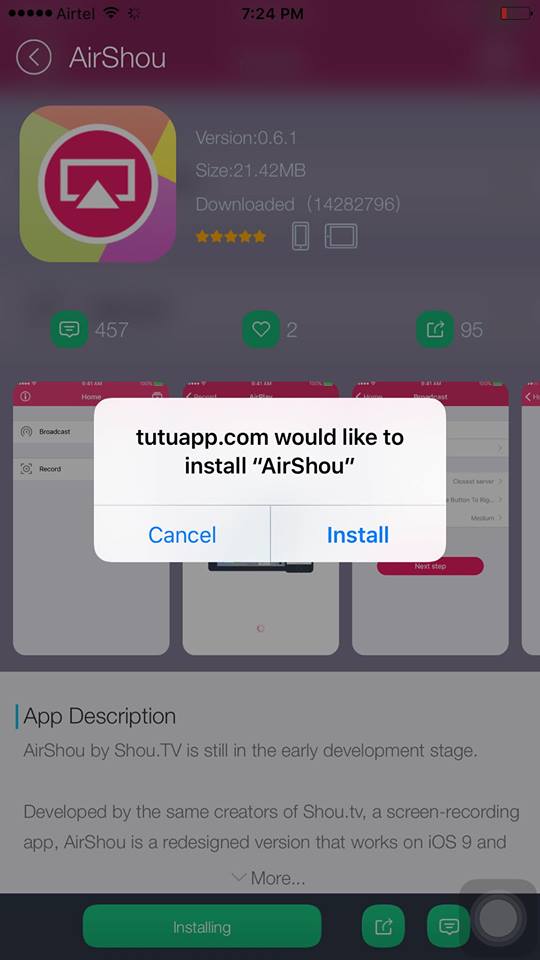
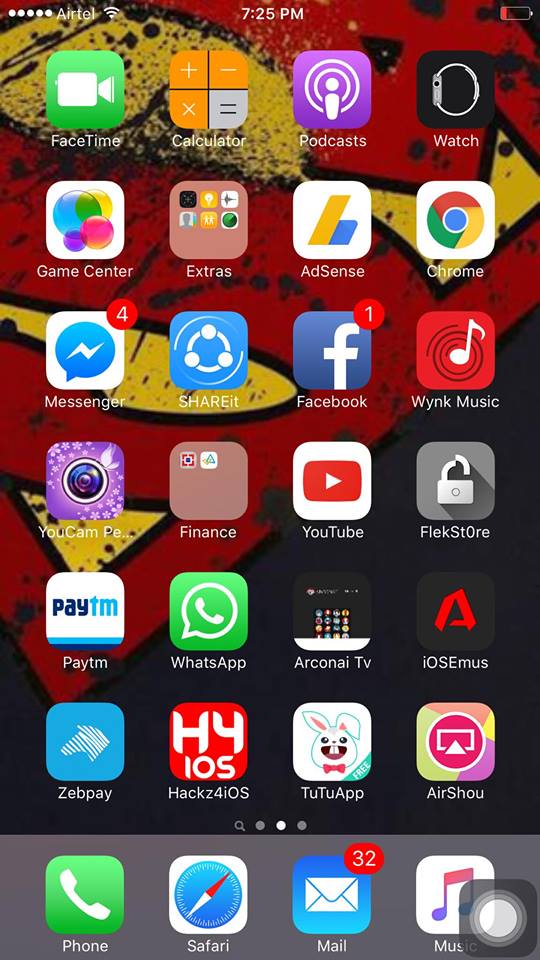
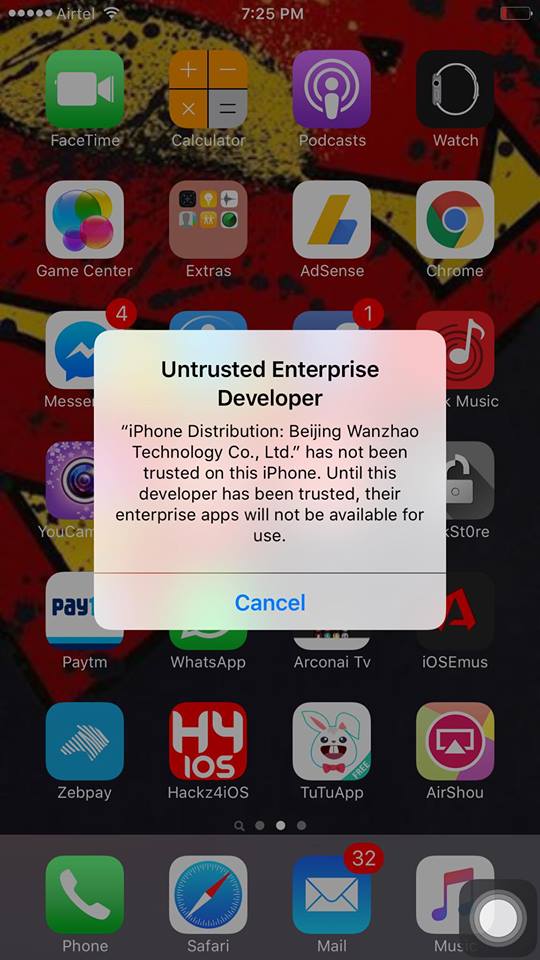
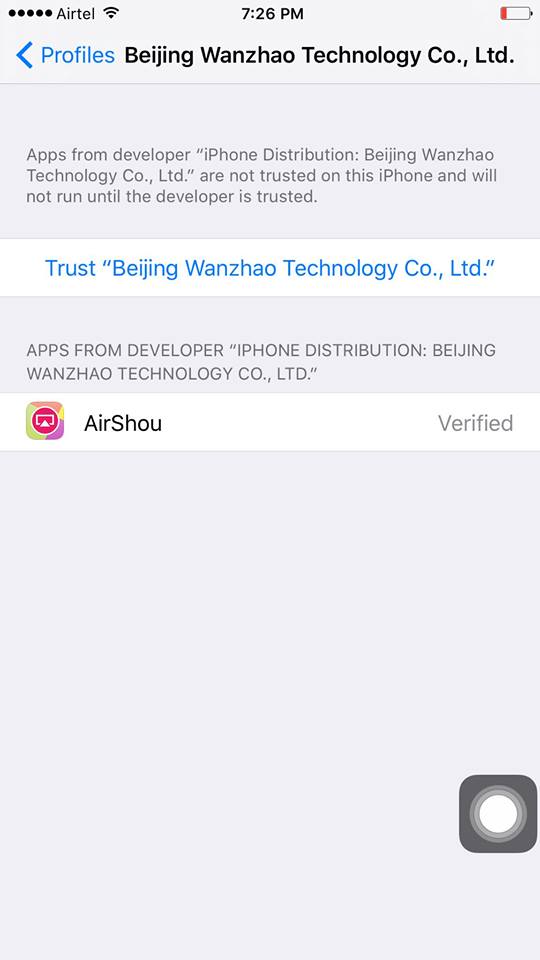
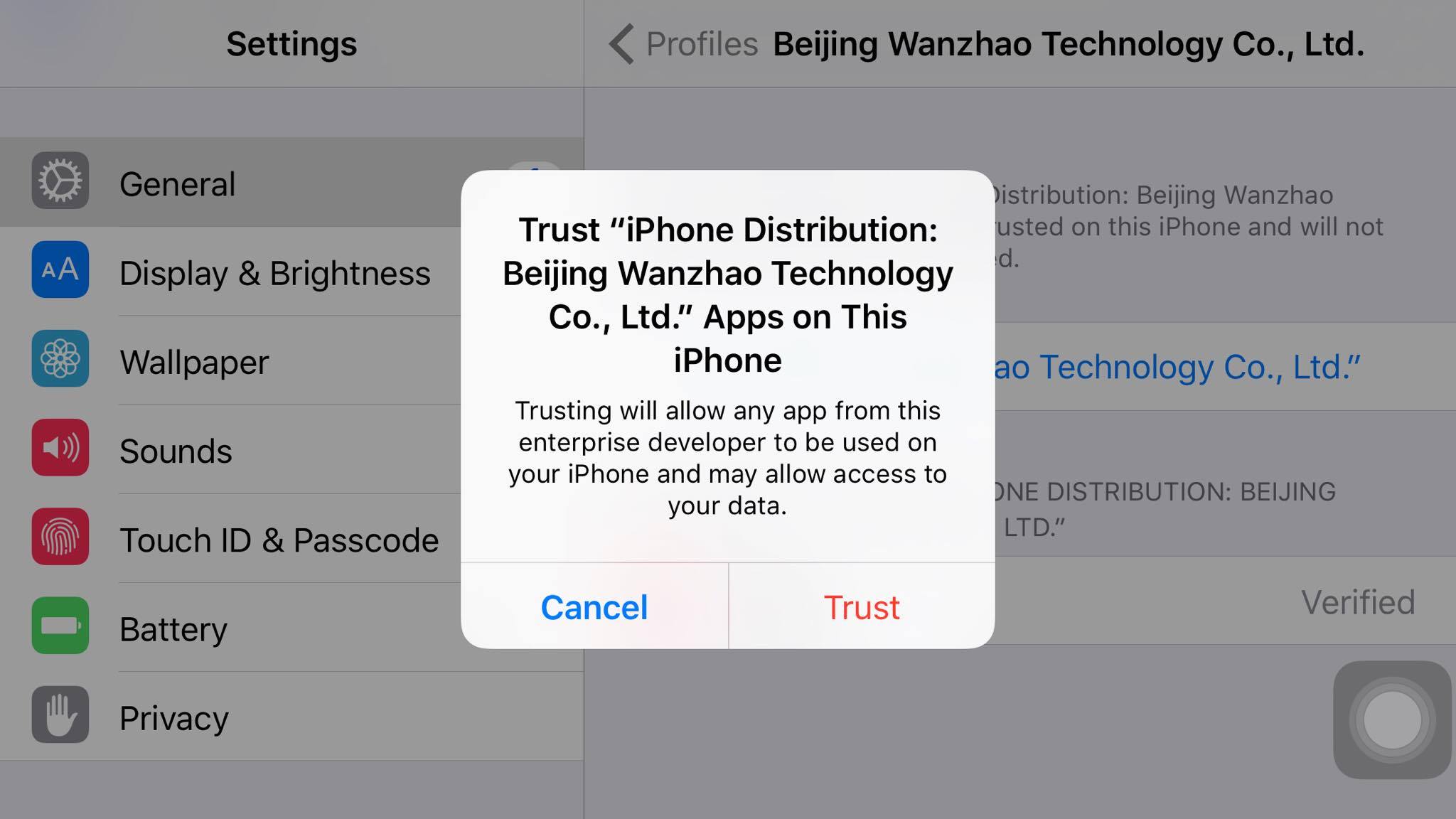
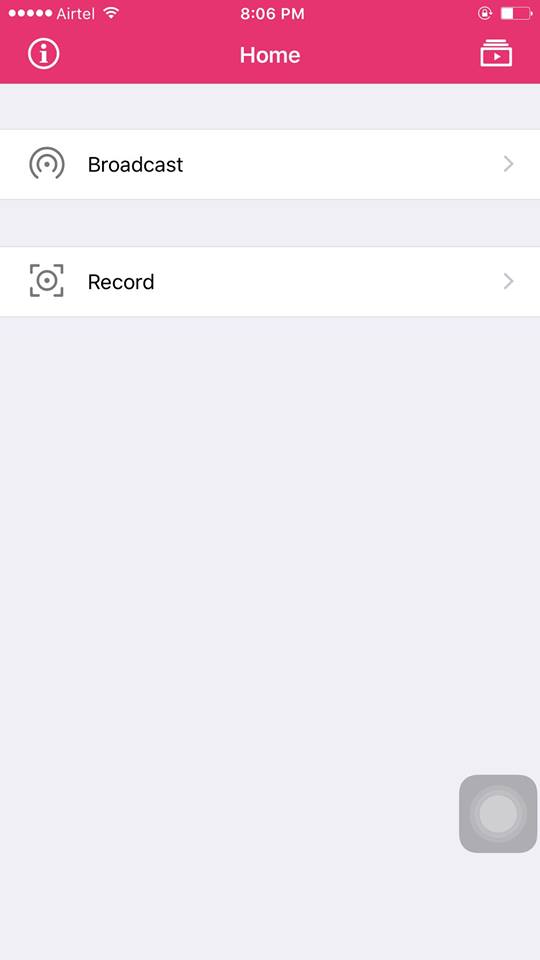
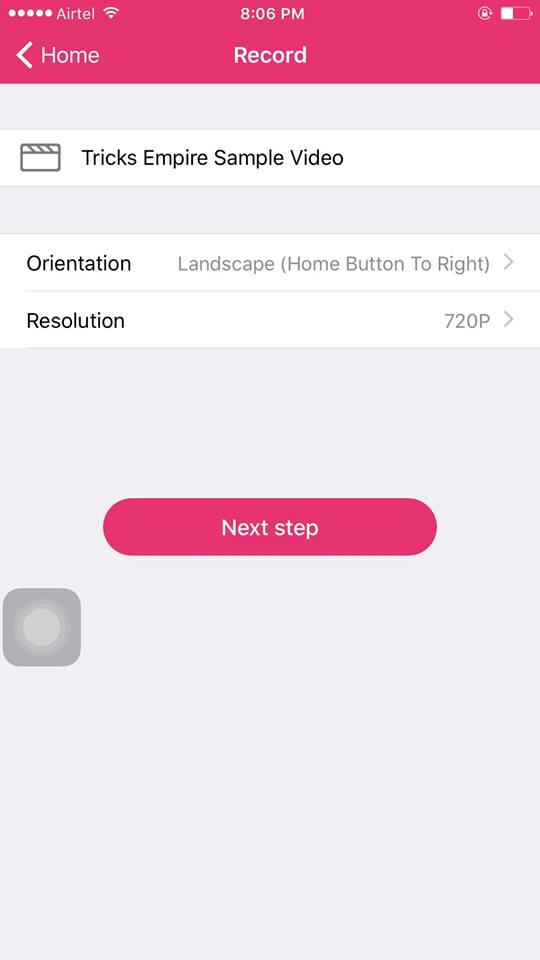
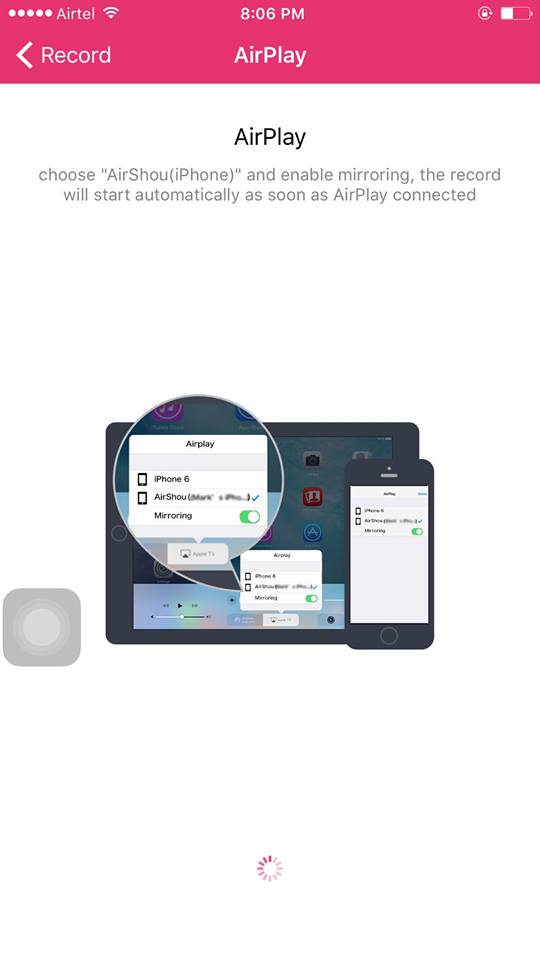
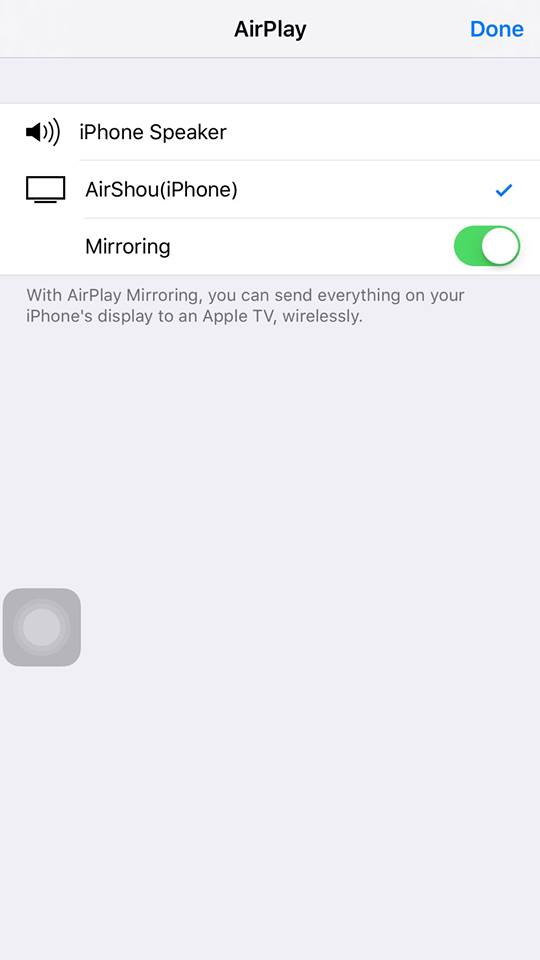
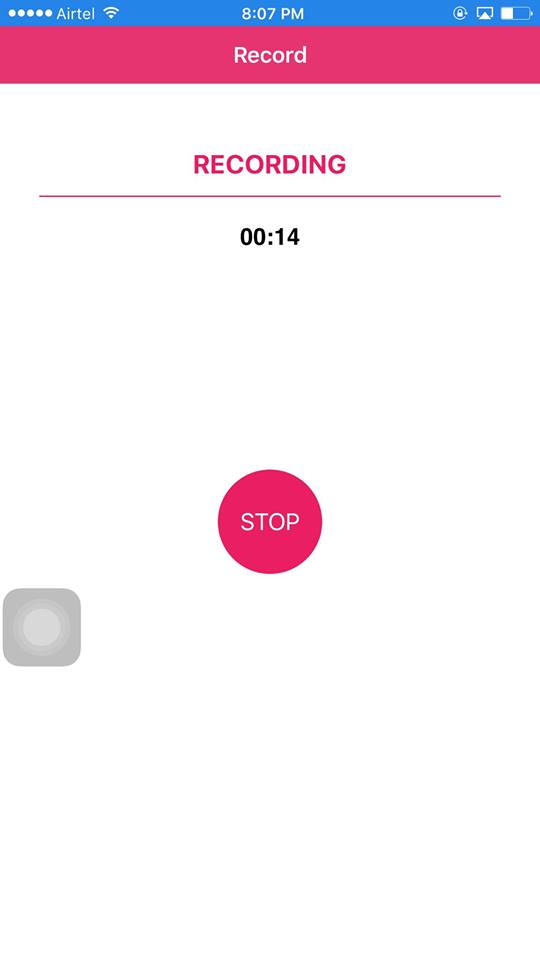
Wellcome
Hey Adam, Able to Install AirShou? 😀 Let me know if you have any questions.