If you have played Pokemon Go game, then you’d definitely know how difficult it is to find a Pokemon. So, finally, we’ve got an app which helps the gamers to find rare Pokemon easily. Even I didn’t believe when I heard about the “Pokemon Detector, ” but actually it really works well.
My experience with this app is really great so far, and I’m sure you’d also love this app. Today in this article, I’ll introduce you to “Pokemon Detector” and guide you how to find Pokemon using the app.
You will find tons of guides and videos on how to use Pokemon Detector. Most of those guides and videos are complicated or don’t provide full information on the topic.
So we’ve decided to write a complete step by step guide and some important things which you need to know before trying the app “Pokemon Notification” App.
So let’s dive into the guide without wasting any further time. if you’ve Pokemon go game, then stick to the article. In case if you don’t have the game then download it from google play store and install it on your device.
How to Download and Use Pokemon Detector on Android 2017
Note: The developers of Pokemon Detector were unable to publish the app in the google play store. As Google doesn’t allow nor encourages. So, you need to download it from the official website, don’t worry it’s completely safe.
Step 1: Follow the link to download “Pokemon Detector” from the official site. The official website will have everything about the app. Make sure you read the FAQ section.
Step 2: After downloading the app, install the app on your Android phone.
Step 3: Once you’re done with the installation part, open the Pokemon Detector app on your Android device. Make sure you have active internet connection on your Android device to find out the nearest Pokemon in the game.
Step 4: You need to sign in with a google play account which is attached to your Pokemon Go account in order to use the app. Without authenticating it you can’t play the game and even you can’t initiate the process of finding the Pokemon.
Step 5: After successful sign in, the app will start showing you the Pokemon which are near to your location.
Step 6: Just go the indicated location and catch them with your phone. That’s all!
Note: I recommend everyone to download the latest version of Pokemon Detector. Else you may end up losing your Pokemon go account. As of now, Pokemon notification app is available for only for Android platform.
Things to Remember Before Using Pokemon Detector
-> Don’t login your main Pokemon go account in the Pokemon detector app, however; it’s completely safe. But to be on safer side, create a backup account and use it know where the Pokemon are.
-> The app will use your device’s GPS system to track your location. You will only see the Pokemon which comes in 70 Metres radius.
-> You can’t increase the range of finding Pokemon in any way. However, you can spoof your location to find more Pokemon.
-> The app is completely free to use and download; however, you’ll need to pay some money to unlock some additional apps.
-> You have to grant the permission of knowing your location in the app. Unless you grant the permission, the app will not be able to work.
Make sure you check out:
Fake GPS for Pokemon Go for Android 7.0, Android Oreo 8.0, iOS 11/10/9
Fly GPS for Pokemon Go for iPhone or iPad running iOS 11/10/9 Without Jailbreak
Hope those GPS apps will help you find out the nearest Pokemon in the game while playing.
Wrapping Up
That’s it! you can now download and install the Apk file as said above on your Android device. Make sure you follow all the instructions mentioned above to install the app successfully. Share this article with your friends on social media like facebook, twitter, google plus, thank you so much.
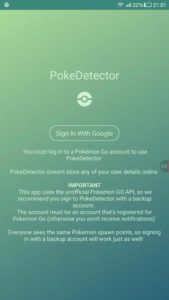
Leave a Reply