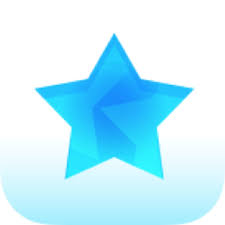
Yes, you heard it right. AppCake is one of the best alternatives to Installous and of course, Cydia. At the end of the day, users need to jailbreak their iOS devices to install Cydia though there are tweaks that won’t require jailbreak.
But you can Install AppCake without jailbreak on your iPhone, iPad or iPod Touch. It was nothing when it was launched but the recent updates to the app made it the best ever app store. Why late?, check out the instructions to install the brand new app store we are talking about.
The best ever part of the app store is, it’s available in both jailbreak and non jailbreak variations. Users can download and install the suitable one.
Contents
AppCake No Jailbreak – Install AppCake on iOS 11/10/9 [Easiest Guide]
There are multiple methods using which you can get the app store to your iOS devices. Let me provide you all of them but I recommend you try out any single method and of course, you can try out the alternate method if the one you tried is not working.
Reminding you again, you can download cracked apps, hacked apps, tweaked apps from the Appcake repository for free. Let’s go ahead.
Download AppCake on iPhone using Cydia Installer
Let’s get started with the Cydia Installer and it’s installation firstly. It wil make the process of downloading AppCake Repo super simple.
- Connect your iOS device to the active internet connection. Install Flekstore on your iOS device or open http://www.openappmkt.mobi/ URL on Safari or any other web browser.
- Scroll down and hit “Cydia” either on Flekstore app or on the webpage loaded on the web browser.
- Now tap “Install” or “Get it” to add Cydia to your iPhone or iPad. Follow the on screen instructions to finish the installation process.
- Installation will be completed in less than 2 minutes and you don’t need to trust the developer profile.
- Open the Cydia App and click on Manage >> Sources >> Edit.
- Type “repo.appvv.com” in the dialogue box you see on the screen.
- Give it sometime and don’t disconnect your device from the internet connection. Let it load all apps and it’s files under the repo you come across.
- Come back to the Sources Tab on Cydia and search for the “AppSync Unified” and install it for sure.
- Again, add “cydia.iphonecake.com” by going through the Manage >> Sources >> Edit.
- Let it load required files and apps. Go back to the sources tab and search for the “AppCake” and install it by going through the on screen instructions on your iPhone or iPad.
Give it sometime and check back the home screen of your iPhone for the app icon. Double clicking on it will open up the app. There you go! you can download paid apps for free.
Here is an alternate method to try out when the above method is not working on your device.
Install AppCake IPA on iPhone running iOS 11/10/9 using Cydia Impactor
We all know that the AppCake is a huge IPA store so far but such a big app store can be installed from a simple IPA file. Let me show you how it works.
- Download and Install Cydia Impactor on your Computer first of all.
- Connect your iPhone or iPad to the computer by using the 3.5 mm lightning cable.
- Open the Cydia Impactor on your computer (Windows or Mac) and select your iOS device from the drop down menu.
- Once you did that, drag and drop the IPA file onto your iPhone and wait for sometime without disconnecting your smartphone from the computer.
- Provide the Apple ID and Password if prompted.
- Come back to the home screen of your iPhone and disconnect it from the computer if you can see the app icon there.
Now you can start looking for your favorite apps and games from the newly installed app store.
Let me take you to the guide to download the apps, games and a lot more with ease.
Ho to Use AppCake on your iPhone or iPad
It’s not a big deal. It has 6 tabs on the home screen of the app and they are as follows. Let’s go through them one by one.
- Home
- Popular
- Categories
- Browser
- Download
- Settings
Each option has a specific function. Let me discuss them right here in detail.
1. Home
Home is a place where you will get a ton of great apps recommended by editors, developers. All popular apps being downloaded by geeks worldwide will be listed here. You can treat them as the auto app suggestions.
2. Popular
Popular section will provide you the popular apps only. Again those are divided into two categories, they are weekly popular, all time popular. The apps that has been downloaded most of the times from various Geo locations of the world in a current week will be listed under Weekly Popular section.
Whereas, the apps that has been downloaded most of the times since the beginning of the AppCake repo will be listed under the All Time Popular section.
3. Categories
Categories section will divide the apps according to their function. All the hacked, tweaked apps will be categories separately from the games. Moreover, the social apps are again separated from them and grouped into a sub section.
That makes it easy for users to access the apps and games without searching all around for a particular app.
4. Browser
Browser is again one more great option for people who browses from the repo. It will help you download various other apps from the web which are not listed in the repo. The inbuilt browser will help you download torrents and other files as well. Check out the Best E-Book Torrent Sites.
5. Download
All past and current downloads will be listed under this category. User can pause and resume the downloads anytime they wish. A user can also clear the past download history and data as well. Managing the downloads from the app itself become easy with the AppCake iOS 11 version.
6. Settings
Settings is a major need for the app as it holds everything related to the app downloads, managing, etc. Of course, you can configure the settings according to the app installations, app notifications, downloads, etc.
Note: The options mentioned above are easily navigated and you don’t need to dig anywhere to find them out. All the options and sections mentioned above are neatly categorized in the app itself.
Will come up with a lot more regarding the AppCake and it’s alternatives.
Few other articles you may like:
Download NewGamePad for iOS – Play Retro Games Easily [*UPDATED*]
Install FlekStore on iOS (iPhone, iPad) Without Jailbreak – No Computer
Wrapping Up
Installous is not an end to the jailbreak community as you can find out thousand times better alternatives. Not only for jailbreak users, but also for non jailbreak users. Let’s go ahead and find out the instructions to install either the repo on Cydia or AppCake IPA without jailbreak on iPhone or iPad.
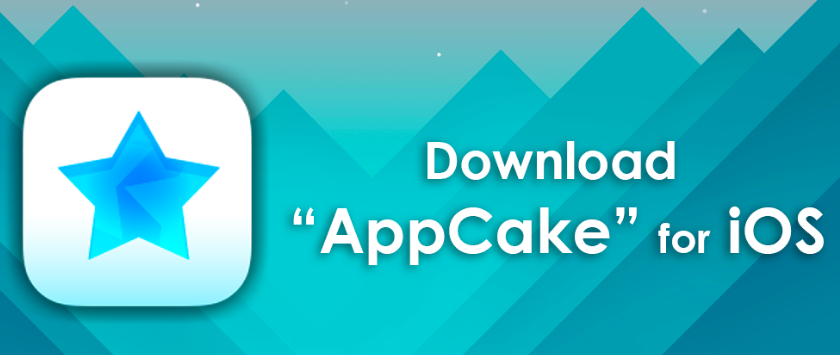
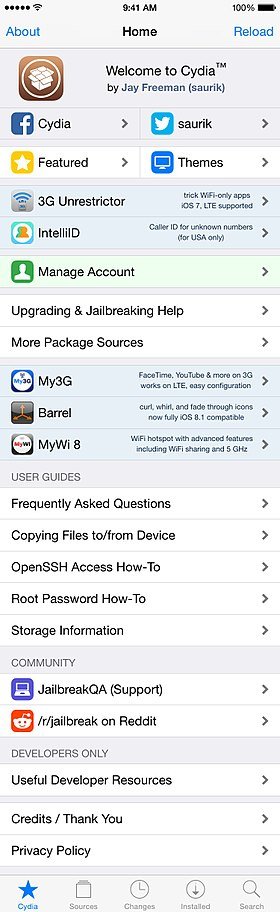
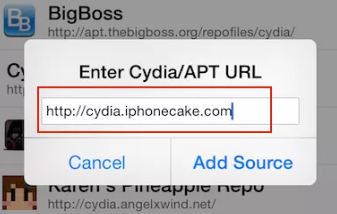
Leave a Reply