Netflix has become the most famous streaming service just because of the quality service they provide. Another milestone from the success of Netflix is a concept of “Virtual Reality“.
Actually, Netflix is a great option for your entertainment. But you know what, there’s a way by which you can enhance your Netflix watching experience. So, Today we’ll be discussing Netflix Virtual Reality in this article. I’ll show you how you can get Netflix VR for iPhone as well as for Android.
Contents
What is Virtual Reality?
Virtual Reality is something which everyone should give it a try. Watching action packed movies in virtual reality with Netflix is simply awesome and entertaining. Just like you, I am also a huge fan for the Virtual Reality concept and I usually use Samsung Gear VR box.
Virtual Reality is a pure art of technology which creates a simulated environment around you. Moreover, you will be able to feel that your presence where you cannot be imagined to. And also, a VR supporting gadget is a must have requirement to enjoy the purity of virtual reality and 360 degrees view of a motion picture. I guess I don’t need to explain much about VR (Virtual Reality) since many of you would have tried or heard about it.
Feel The Virtual Reality With Netflix VR App on Android and iPhone in 2018
There are many blogs/videos which provide numerous ways to get Netflix VR iPhone and Android, But most of them are complicated and long, so here is a simple step by step guide to get Netflix VR for Android And iPhone.
Netflix VR for iPhone (iOS 11.1.2/10.3.3/9)
Setting Netflix Virtual Reality ain’t a hard thing, it’s really simple and easy. Follow the steps which I’ve mentioned below. By the way, you need to have Oculus in order to watch Netflix in Virtual Reality. As of now, there is no official app for Netflix virtual reality in the app store.
- So, first open the Oculus’s homepage and search for “Netflix.”
- Download the app, Wait for a few seconds to be completed. Then launch the Netflix app after installing.
- Now sign in the service in order to get access to the Netflix’s content.
- Now go to movies section, select any movie then wear your VR headset and start watching the movie in virtual reality.
As I said earlier, It’s really simple and wouldn’t consume much time for setting it up. As of now, Netflix VR for iPhone is compatible with only Samsung gear.
Netflix VR for Android (Android Oreo 8.0, Nougat 7.2, Marshmallow 6.0)
Getting Netflix Virtual Reality for Android is as simple as butter. You don’t need to follow complicated steps to get virtual reality on your Android. All you need to do is just an additional app of Netflix which will provide you virtual reality experience, Here are the steps which you need to follow for getting virtual reality experience.
- Download the official Netflix VR from google play store; you can even follow this link to download the app from google play store.
- The downloading part will be completed within few seconds since the app size is very small.
- After successful installation, open the app and sign in your Netflix account in it. (You can create one if you don’t have account on Netflix)
- Now put up your VR headsets and start watching any movies in Virtual Reality.
Virtual Reality experience on Android is remarkably awesome. However, you need to choose the best VR headset for the flawless and realistic experience. You can find tonnes of options to improve your viewing experience of virtual reality.
How to Watch Netflix Virtual Reality Content using VR Streamer iOS App?
Let me show you one more great way following which you can actually watch Netflix VR content on your iPhone. Let me first tell you few things about VR Streamer app now.
VR-Steamer app will work in combination with VR-Streamer Server which can be found here. It can actually help you transfer the image from a game or a movie being played on a Windows computer to your iOS devices like iPhone, iPad, or iPod. But using some VR Glasses, for example, Google Cardboard, Durovise Dive, etc.
You need one more special plugin called OpenTrack in order to watch the films without any disturbances. Actually, OpenTrack plugin will send the signals and sensor data back to the VR Streamer Server from the VR Streamer iOS App on your iDevice.
That sensor data will be used to determine where your iPhone is in the air to transform the data according to it. Let’s go through the instructions provided below.
- Download and Install VR Streamer App on your iPhone from this link and get the VR Streamer server for your Windows PC from this link.
- Installing the VR Steamer Server on your Windows machine is super simple, just double-click on it to start the installation process and follow the on-screen instructions to finish the installation.
- Download OpenTrack plugin and install it as well.
- Open the VR Streamer Server on your Windows computer, I am sure you will see a window as shown below.
- Now you should click on “Start Server” as a first step.
- Choose “Notepad Process” from the pick list as shown below.
- If you are on Windows 7, Activate the option shown below as Windows 7 cannot use DirectX 11.2 capturing method.
- Now you may save the settings configured to a new profile or you may scroll down the profile section to get the saved profiles as well.
- Now, you have to click on “Start Server“. By the way, Launch VR Streamer iOS App on your iDevice. Follow the settings and instructions given in the image below.
- Now, Click on “Connect to Server” to start streaming Netflix VR to iPhone or iPad.
- The next moment you click “Connect to Server” option as said earlier, Windows screen will appear on your iPhone.
- Get the VR Headset and put your iPhone inside and keep watching the Netflix VR Movies, Shows on your iPhone or iPad.
In case, if you are not able to watch movies with clarity, you can change the IPD settings from “0” to “600“. That will get you a better picture quality for sure.
Can I Use Netflix VR App on Gear VR (Oculus Rift)?
Yes, Undoubtedly. First of all, Netflix VR App requires Android Version 5.0 or later. Gear VR is a great opportunity for you to enjoy the Virtual Reality concept much better than any other device. Some of my blog visitors are asking me about using Netflix VR App on oculus rift. So, This section is for everyone who has that doubt. You can check more details from the Official Website of Oculus Rift.
Few other articles you may like:
Best Netflix Alternatives to Try if You Are Living in Canada
Top 10 Best Apps and Sites Like Netflix Alternatives 2018
Wrapping Up
Virtual Reality is an advanced level of communication. The VR concept is much better than the older technologies. Movies and Shows in Virtual Reality is an innovative concept and Netflix is using that right now. Netflix VR App is the product of Netflix Streaming Service. You can download Netflix VR app for Android through Google Play. Try the method shared above to get Netflix VR for iPhone and iPad.
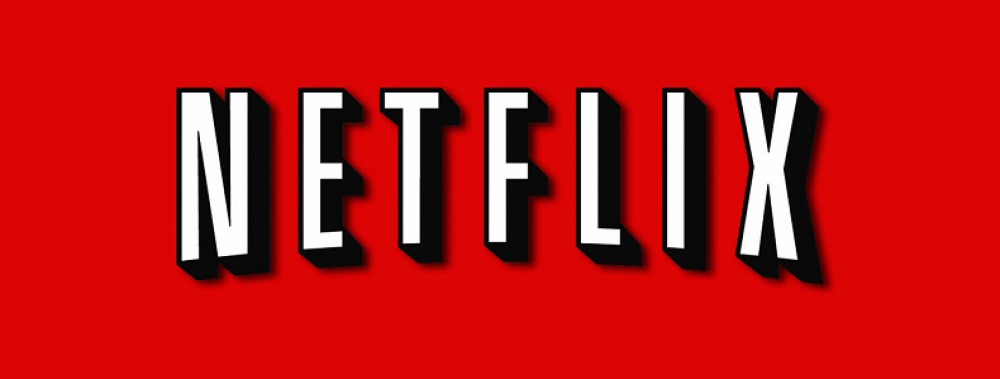
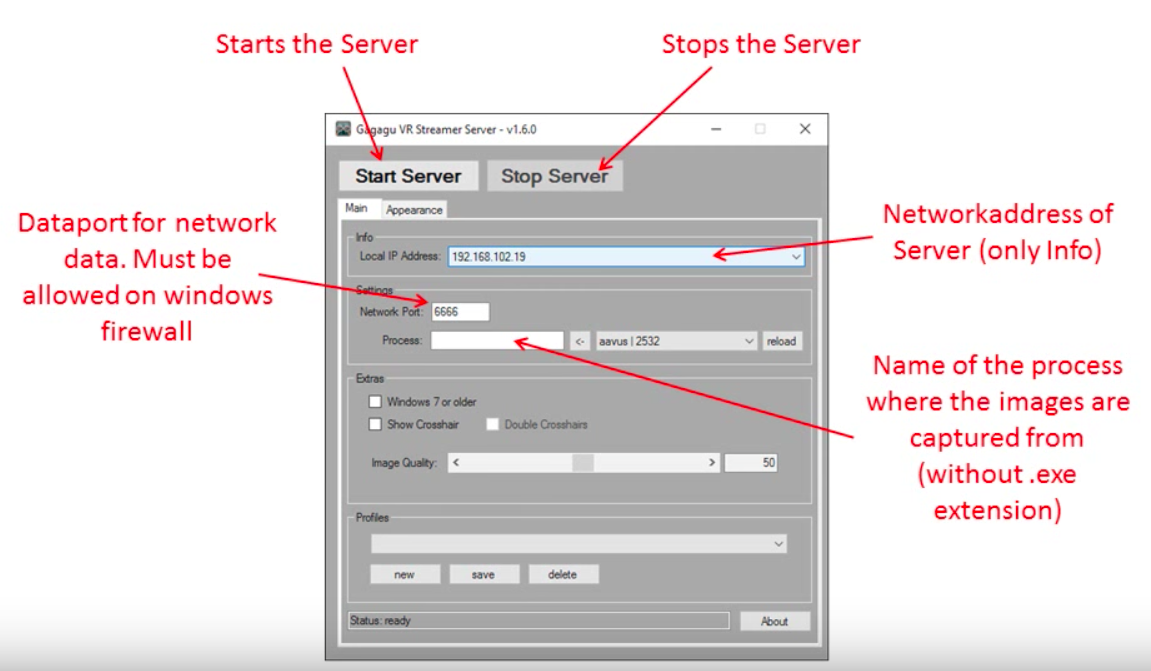
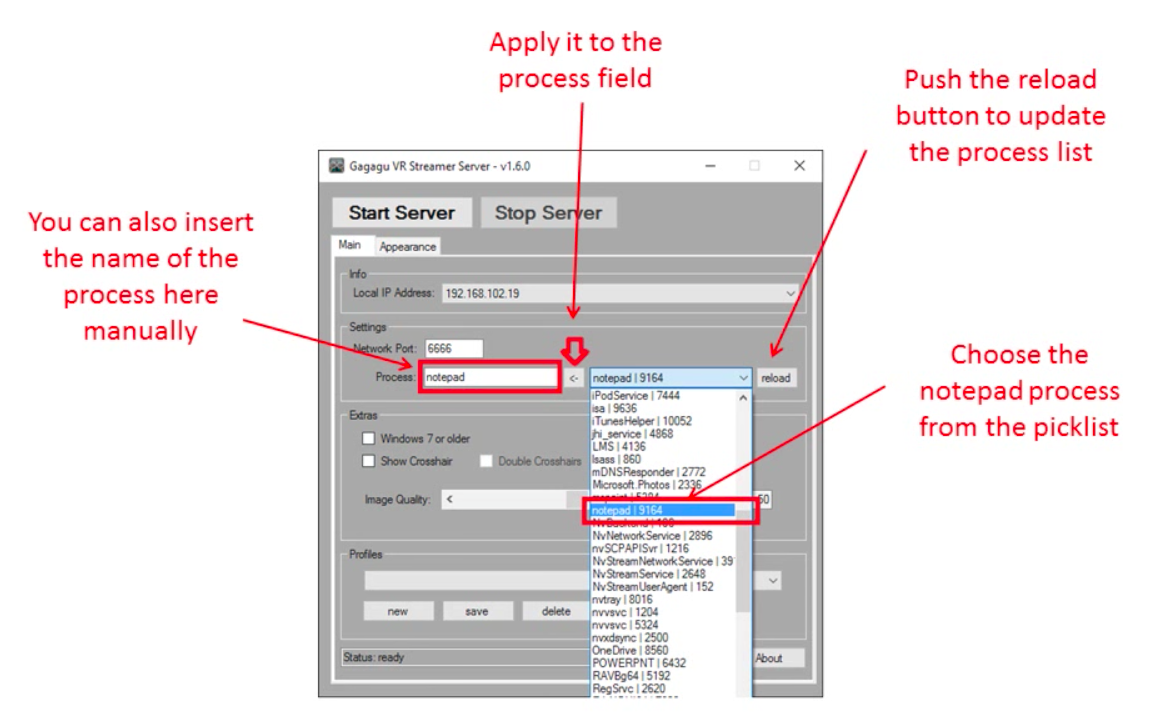

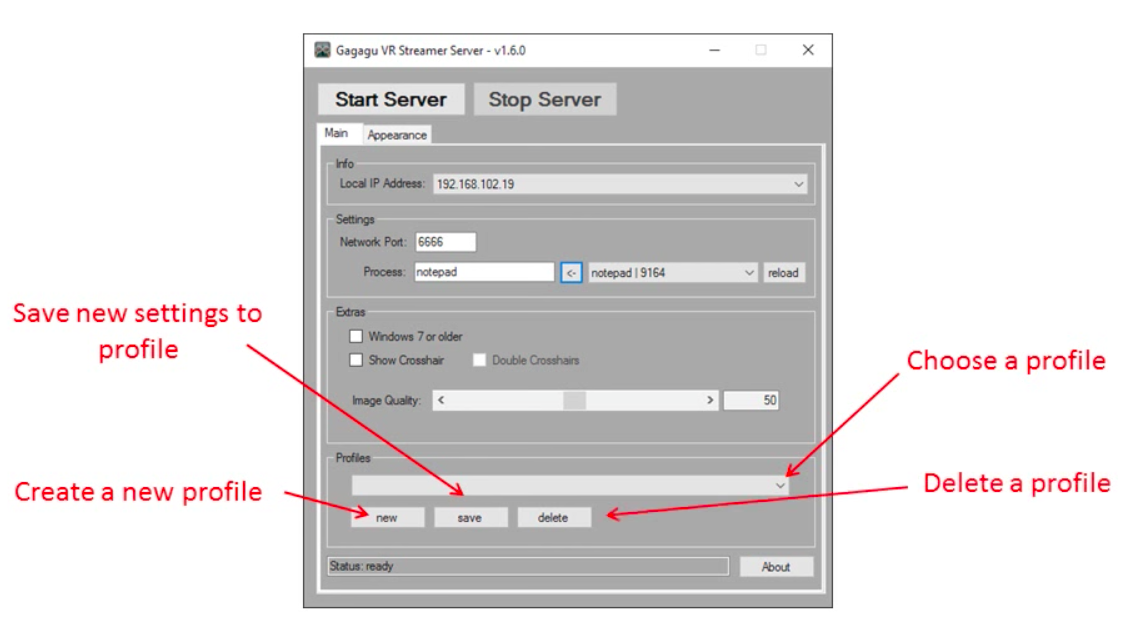
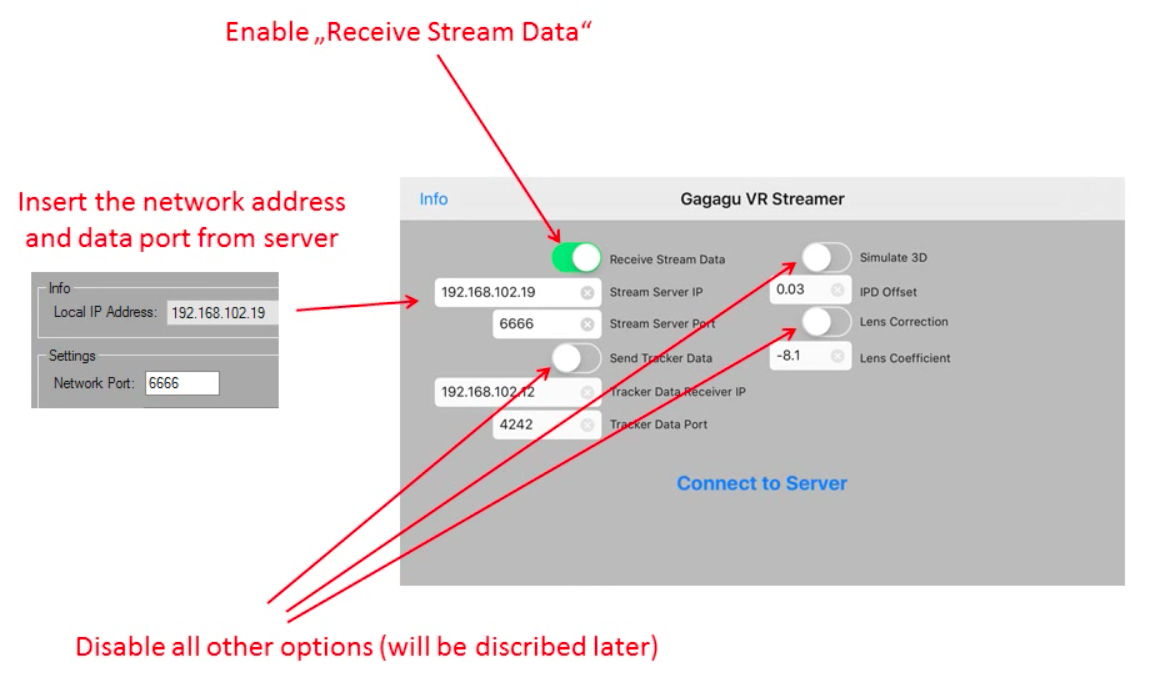
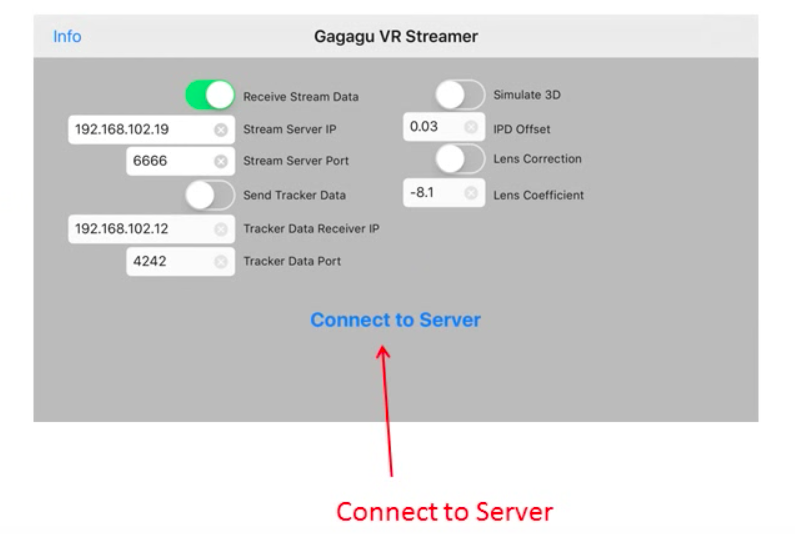
Leave a Reply