Mi Drop is a brand new file sharing app developed by Xiaomi. In simple words, Mi Drop is a peer to peer file sharing app that does not require internet connectivity. More interestingly, the app is completely ad-free; you won’t see any advertisements, unlike Shareit. In this article, We are going to see how to download Mi Drop for PC on Windows 10/8.1/7 or Mac.
Actually, Mi Drop is available for all Android devices along with Xiaomi devices. But it’s not yet available for both iOS devices and personal computers.
So, we cannot get Mi Drop file sharing app for devices running iOS but we can download mi drop for PC running Windows or Mac. Let me help you how you can do that.
Download Mi Drop for PC (Windows 10/8.1/8/7 and Mac)
Mi Drop is an Android application and it is readily available in Google Play, so we can trust it without any doubts. Any computer (Windows or Mac) needs an Android emulator to run Android apps on PC. On top of that, the Android emulators carry a pre-installed google play.
Make sure your computer is connected to the active internet connection and follow the instructions provided below.
- Download and Install Bluestacks 3 Offline Installer on your computer (Windows or Mac) from this link.
- Launch the Bluestacks 3 App Player installed on your personal computer (Active internet is compulsory).
- Tap Google Play app and type “Mi Drop” and hit enter.
- Click on the first app you see right there.
- Tap “Install” so that it will start installing on your personal computer. Provide Google Account details if it prompts (if not already authorized).
The installation will take up some time and you will be able to see the app on the home screen of the Bluestacks app player.
What Makes Mi Drop Different from Shareit?
Mi Drop and Shareit are almost same in most of the cases. Both of them are completely free and supports all Android smartphones.
Mi Drop is completely Ad-Free but Shareit is not an Ad-Free file sharing app.
Both apps don’t need an internet connection, mobile data to share (Send and Receive) files.
Lightning Fast Speed of Mi Drop file sharing app made it the best of it’s kind. Literally, 200 times faster than Bluetooth. User Interface is completely user-friendly, everything is clearly organized and well placed.
One of the best features of the Mi Drop is Resuming Interrupted Transfers. You don’t need to worry about the interrupted file transfers, you can resume them with just a simple tap without having to start over.
Send Large Files without Limitations: You won’t see any restrictions, limitations while sending very large files from phone to phone, phone to pc, vice versa. Everything is possible with the brand new Mi Drop File Sharing App.
Connect to Computer: This option helps you share files to pc.
How to Manage Files on PC using Mi Drop
Here comes the tweaky part! don’t panic, I am here to help you:
- Open Mi Drop on your smartphone (probably Android and it can be and Mi Device).
- Go to Settings and choose Connect to Computer.
- Now you need to enter the FTP Server Address in the File Manager on your PC.
- Let’s say, for example, the web address (FTP server address) is ftp://10.238.4.182:2121, you need to enter that address in the URL bar of the web browser of a File Manager.
- You will get access to the whole contents of your Andriod device on your PC this way.
That’s it! now you can manage files and do any kind of batch operations like Cut, Copy, Paste, Delete, Edit, etc from your pc. Those things will be applied to the files on your smartphone.
Now you can start managing files on your Android device from your Windows computer. Here you can manage files like accessing, viewing etc. In order to share files between both of the devices, you need to open the FTP address in the default file manager.
That will let you share files from/to pc from/to a smartphone. The process is same but the Browser will be replaced by Windows File Explorer, or any other File Explorer such as Filza, Aroma File Manager, etc.
Few other articles you may like:
Download Xiaomi MIUI 9 Launcher Apk for Any Android Device
How to Use Dual Apps on Android 2019 – All Smartphones including Xiaomi Devices
Gionee PC Suite and Gionee USB Drivers Will Help you Manage, Sync Files
Wrapping Up
Follow the instructions provided in this article to download mi drop for Windows 10/8.1/7 or mac pc. Once you install it on your pc and Android smartphone, you can start sharing files between both of them. We need to wait for the official announcement from the developers about support to iOS devices. Share this guide with your friends, thank you.
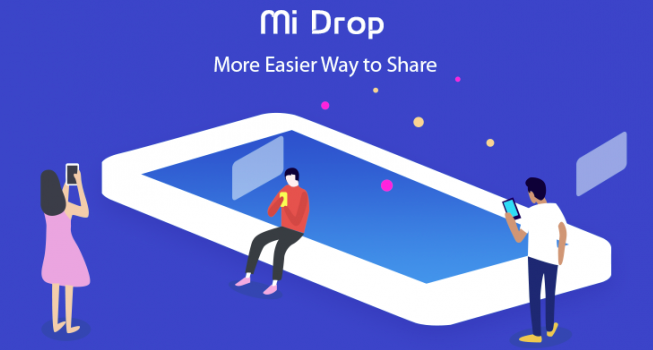
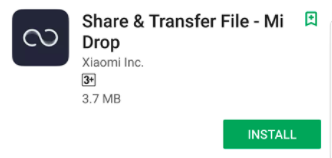
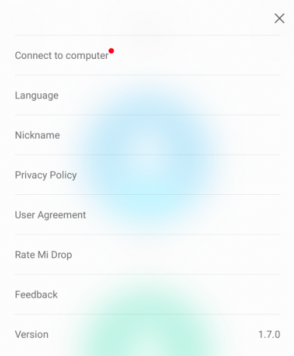
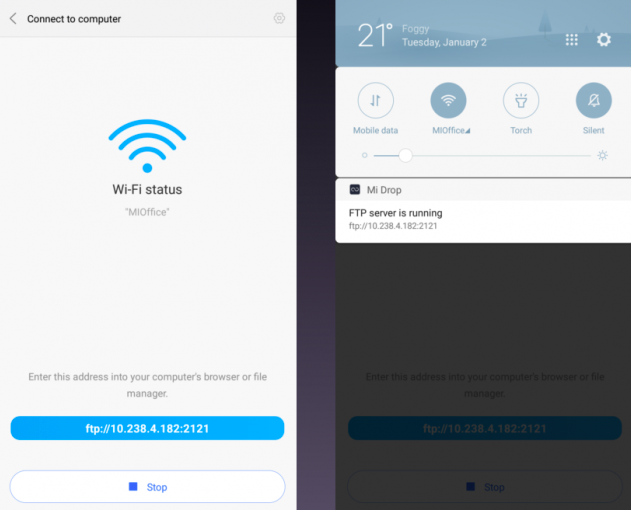
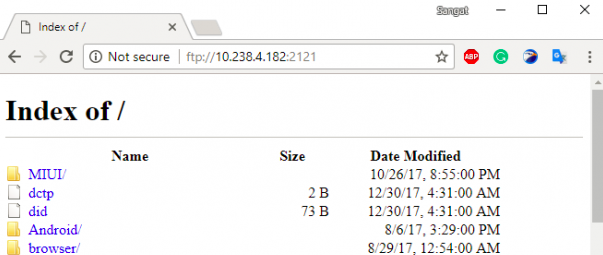
Leave a Reply